If you're having problems with your broadband, it's a good idea to check that your equipment is set up correctly. Even if an engineer installed it for you, wires can become loose over time or get knocked out of place. If you've got Fibre, you should also make sure that your router is set to Fibre mode.
Super Router or Wi-Fi Hub
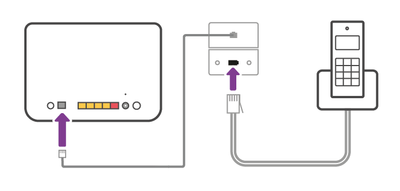 Super Router with pre-filtered socket
Super Router with pre-filtered socket
Check the following:
- If you have a standard main phone socket, are you using a microfilter?
- Is the grey broadband cable connected to your main phone socket (via a microfilter if applicable)?
- Is the other end of the grey broadband cable connected to your router?
- If you're using a wired connection, is the Ethernet cable connected to one of the yellow Ethernet ports?
- Are you using the original cables supplied with your router?
- Are all cables connected securely at both ends?
SUPER ROUTER OR WI-FI HUB WITH AN OPENREACH MODEM ON FTTC (FIBRE 35/FIBRE 65)
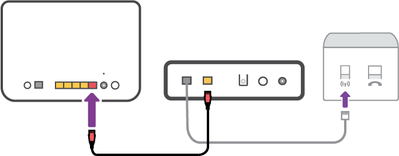
Check the following:
- If you have a standard main phone socket, are you using a microfilter?
- Is the grey broadband cable connected to your main phone socket (via a microfilter if applicable)?
- Is the other end of the grey broadband cable connected to your Openreach modem?
- Ensure the Openreach modem is connected to the RED WAN port on your router using an ethernet cable?
- Are you using the original cables supplied with your router?
- Are all cables connected securely at both ends?
WI-FI HUB WITH AN OPENREACH MODEM ON GFAST (FIBRE 150/FIBRE 250)
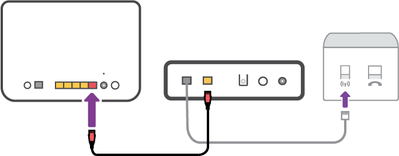
Check the following:
- If you have a standard main phone socket, are you using a microfilter?
- Is the grey broadband cable connected to your main phone socket (via a microfilter if applicable)?
- Is the other end of the grey broadband cable connected to your Openreach modem?
- Is the other end of the Ethernet cable connected to the RED WAN port on your router?
- Are you using the original cables supplied with your router?
- Are all cables connected securely at both ends?
WIFI HUB WITH A TALKTALK MODEM ON GFAST (FIBRE 150/ FIBRE 250)
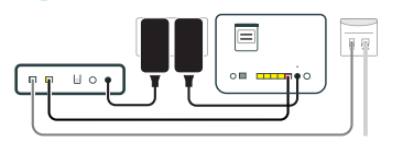
Check the following:
- If you have a standard main phone socket, are you using a microfilter?
- Is the grey broadband cable connected to your main phone socket (via a microfilter if applicable)?
- Is the other end of the grey broadband cable connected to your TalkTalk modem?
- Is the other end of the Ethernet cable connected to the RED WAN port on your router?
- Are you using the original cables supplied with your router?
- Are all cables connected securely at both ends?
Set your router to Fibre mode
Most of our routers are set to Fibre mode automatically, provided the connection mode is set to Auto. If you've changed the connection mode manually, you can change it back using the steps for your router below:
- Open your browser and type in 192.168.1.1 to go to the router admin page
- Type admin into the Username and Password fields
- Click Internet on the top menu bar
- Click on Operating mode: and select Auto (recommended) from the dropdown menu
- Select Save
- Open your browser and type in 192.168.1.1 to go to the router admin page
- Type admin into the Username and Password fields
- Click Advanced on the menu on the left
- Click OK on the window that pops up
- Click Advanced on the menu of the left
- In the sub menu, click Connection mode
- Set the Operating Mode to Auto
- Click Submit
Huawei HG532 routers need to be switched to Fibre Mode manually.
- Open your browser and type in 192.168.1.1 to go to the router admin page
- Type admin into the Username and Password fields
- On the Summary Screen click Quick Start Fibre on the left hand menu
- When the page has loaded, click Connect
- When the dialogue box appears, click OK
Need to speak to someone?
Let us know if you're still looking for help with your query.
We appreciate your feedback, why not take a moment to review our service by
completing a Trustpilot survey.
Sorry this article didn't help...
You can chat with us seven days a week. Alternatively, check out Contacting TalkTalk for other ways to talk to us.
