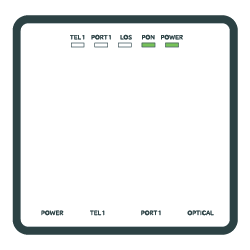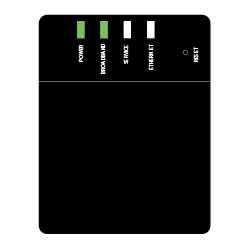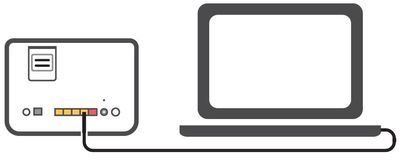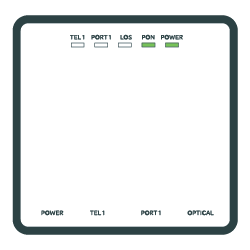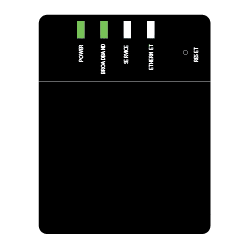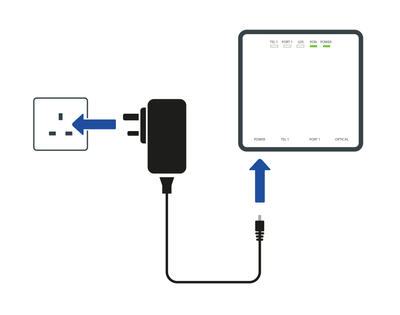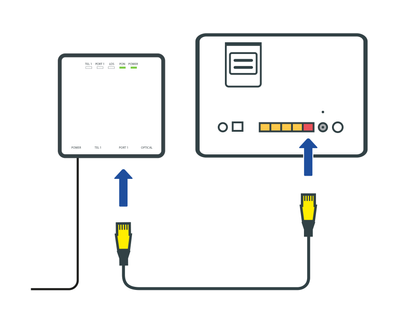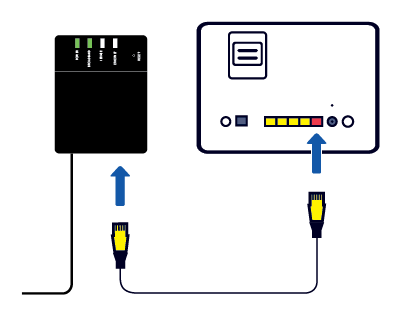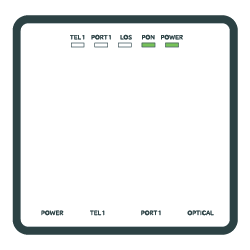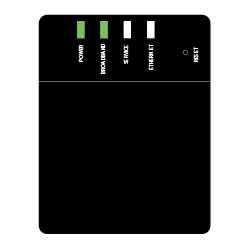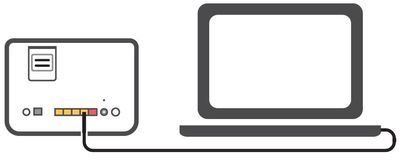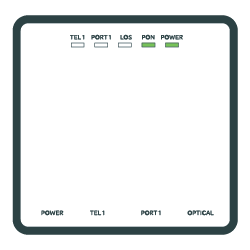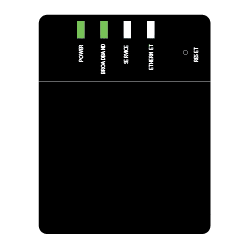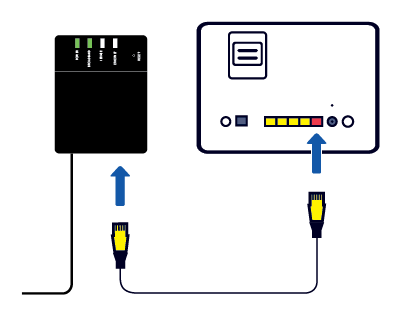To get your Full Fibre service up and running, your Wi-Fi Hub needs to be connected to your Fibre Connection Box (the engineer will call this the Optical Network Terminator or ONT). If you have an engineer coming they'll do this for you. However, if you've chosen to set this up yourself, simply select your Fibre Connection Box below to get started or download our digital setup guide.
Select your Fibre Connection Box
Select the Fibre Connection Box that's installed in your home to see how to connect it to your Wi-Fi Hub.
Using a wired connection
To use a wired connection, plug an Ethernet cable into your device. Then plug the other end into any of the yellow Ethernet ports on the back of your Wi-Fi Hub.
The light on the front of your Wi-Fi Hub will change colour depending on the status of your connection.

- Blinking amber – Your Wi-Fi Hub is starting up
- Blinking amber and white – Your Wi-Fi Hub is connecting to the Internet
- Solid white – You’re connected to the Internet
- Solid amber – Your Wi-Fi Hub is verifying your connection. If the light stays solid amber for more than 15 minutes, please contact us
The lights on your Fibre Connection Box let you know when everything's working as it should be. They'll also tell you what's wrong if you're having problems with your connection. Take a look at our Fibre Connection Box lights guide for more information about what the different light combinations mean.
Wi-Fi Protected Setup (WPS) lets you easily connect network equipment like wireless printers to your router. Instead of manually typing in your Wi-Fi password, just press the WPS button on your Wi-Fi Hub to connect your device. Here’s how to do it:
- Follow the instructions that came with your device about connecting using WPS
- Press the WPS button on the back of your Wi-Fi Hub until the light on the front of your Wi-Fi Hub starts flashing amber
- When your device has connected to your Wi-Fi Hub, the light will turn solid white
- If the connection fails, the light will flash amber again before returning to solid white
- Wait until the light turns solid white and then try to connect again
If you've contacted us about a concern with your router, one of our team might have asked you to reset it. If you've not done this before, our video below will walk you through the necessary steps.
You might also be asked to turn the router on and off. If that's the case, our video below will walk you through the necessary steps.
Having trouble connecting?
Need a hand with getting set up? Our UK-based team will be happy to help. Chat with us today.
Need to speak to someone?
Let us know if you're still looking for help with your query.
We appreciate your feedback, why not take a moment to review our service by
completing a Trustpilot survey.
Sorry this article didn't help...
You can chat with us seven days a week. Alternatively, check out Contacting TalkTalk for other ways to talk to us.
Still need help?
We have a reduced support team available at the moment, which means the wait times to speak to us may be longer than usual. Why not manage your account or get help with your services online using one of the below options