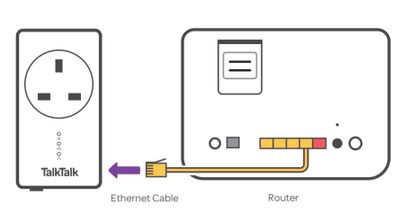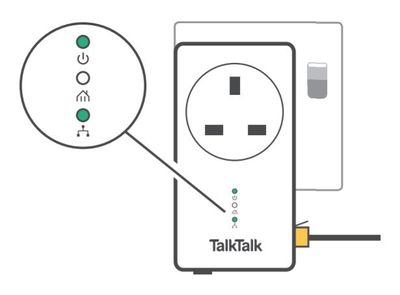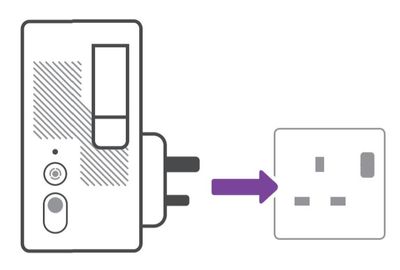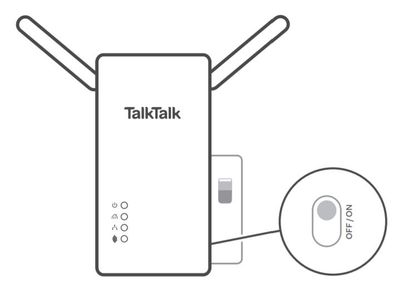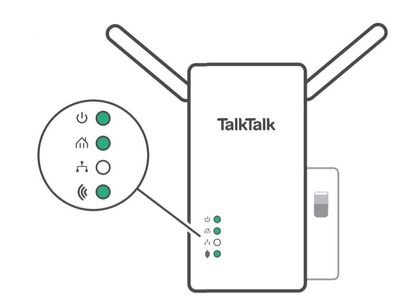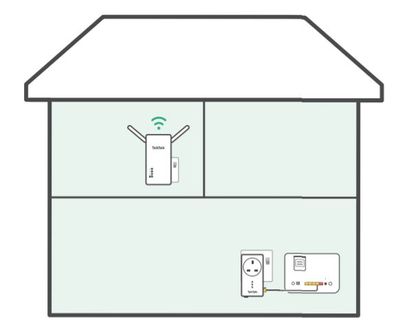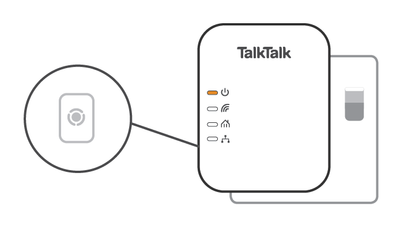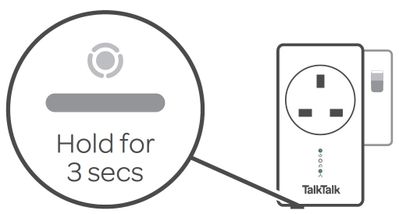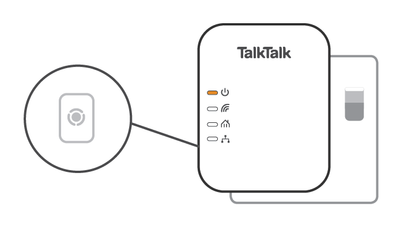Our legacy Wi-Fi Extender Kit is no longer available to purchase. This article is to support existing customers still using it. The kit works with your router to extend your Wi-Fi signal, so you can do more online in more of your home.
Each kit is made up of two parts: the Network Connector which you connect to your router and the Wi-Fi Extender which you put wherever you want to strengthen your Wi-Fi signal.
Here's everything you need to know about getting set up.
Here's how to get set up:
- Unplug any Powerline adapters, Wi-Fi repeaters or whole-home Wi-Fi mesh solutions you're currently using.
- Plug one end of your Ethernet cable into the yellow Ethernet port on the back of your Router, and the other into your Network Connector.
- Plug the Network Connector into a mains socket close to your Router.
- Now the power is switched on, the Mains Power Light and Ethernet Light on the Network Connector will turn solid green within 20 seconds.
- Plug the Wi-Fi Extender (the device with the antennas) into another socket in the same room, close to the Network Connector. You will be able to move the Wi-Fi Extender at the end of the set-up.
- Fully extend the antennas on the Wi-Fi Extender and switch on the mains socket. Then slide the Wi-Fi Extender's On/Off button to On.
- The Mains Power Light, Powerline Light and Wireless Light on the Wi-Fi Extender will turn solid green when your Router and Wi-Fi Extender have connected successfully within 2 minutes.
- Once you’re connected switch off the Wi-Fi Extender using the ON/OFF switch on the side. Move the Wi-Fi Extender and plug it in the area in your home with weak or no Wi-Fi signal and switch ON. Your internet is good to go.
You may want to add extra Wi-Fi Extenders to your network to make your signal go even further around your home. Here's how to do it:
- Set up your Wi-Fi Extender Kit using the steps above
- Plug in the extra Wi-Fi Extender close to your existing Network Connector
- Press the Simple Connect button on the Network Connector for 3 seconds
- Within 2 minutes, press the Simple Connect button on the extra Wi-Fi Extender for 3 seconds
- The Powerline light on the Network Connector and Wi-Fi Extender will turn solid green when they're connected
- Switch off the Wi-Fi Extender using the On/Off button
- Move the Wi-Fi Extender to the area in your home where you want to improve your Wi-Fi signal. Plug it in and switch it on
- Your extra Wi-Fi Extender will now be added to your network
To connect your Wi-Fi Extender Kit to your TalkTalk TV box:
- Switch off the Wi-Fi Extender and move it to where your TalkTalk TV box is located.
- Plug one end of your TV Ethernet cable into the Ethernet port on the Wi-Fi Extender.
- Plug the other end into the Ethernet port on your TalkTalk TV box.
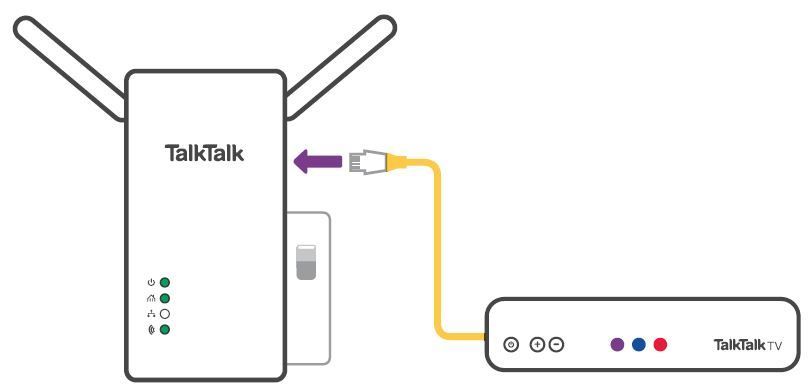
Here's how to pair your Wi-Fi Extender Kit with your TalkTalk Wireless Powerline Adapters. Please be aware that your Wi-Fi Extender Kit is not compatible with any non-TalkTalk powerline adapters or equipment.
- Set up your Wi-Fi Extender Kit using the steps above.
- Plug in your old TalkTalk Powerline Receiver (the one that wasn't connected to your router) and switch it on. You won't need the Powerline Transmitter.
- Press the and hold the Pair button on the Powerline Receiver for 10 seconds to remove the pairing with your old Powerline Transmitter.
- Then press and hold the Pair button again for 3 seconds to trigger pairing mode. The Power LED will start flashing.
- Press and hold the Connect button on the bottom of your Network Connector immediately after.
- After two minutes, your old TalkTalk Powerline Adapter will be added to your network.
Here's a quick guide to the lights on your Wi-Fi Extender & Network Connector.
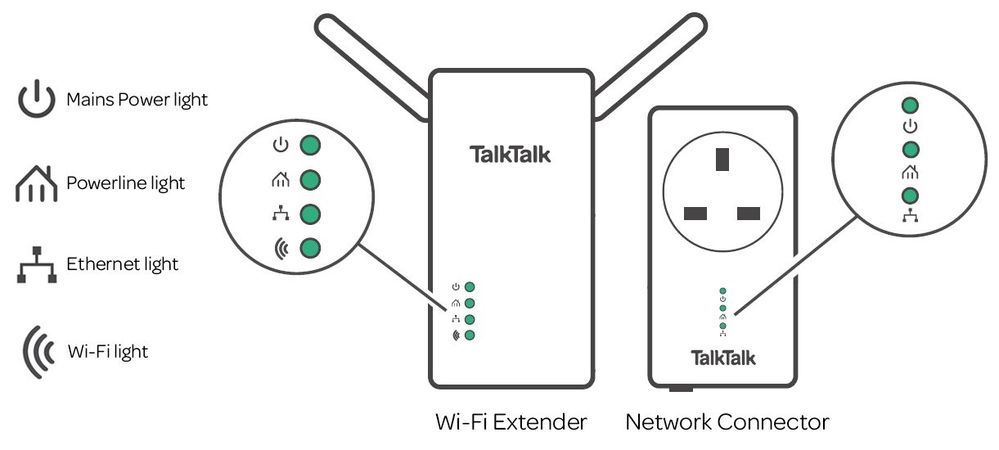
Wi-Fi Extender
| Light | Status | Description |
|---|---|---|
| Mains power light | Solid green | Your Wi-Fi Extender is running normally. |
| Blinking green | Your Wi-Fi Extender is trying to pair with your Network Connector. Please wait a few minutes. | |
| Solid orange | Your Wi-Fi Extender is synchronising. Please wait a few minutes. | |
| Off | No power to your Wi-Fi Extender. Check everything is switched on. | |
| Powerline light | Solid green | Your Wi-Fi Extender is connected to your Network Connector. |
| Solid orange or red | Wi-Fi Extender and Network Connector are paired but the transfer speed is slow. Try moving your Wi-Fi Extender closer to your router. | |
| Off | There’s no connection to the Wi-Fi Extender. | |
| Ethernet light | Solid green | Your Wi-Fi Extender is running normally. |
| Off | There’s no Ethernet cable plugged into your router. | |
| Wi-Fi light | Solid green | There’s a successful Wi-Fi connection. |
| Blinking green | Your Wi-Fi is trying to connect. | |
| Off | There is no Wi-Fi connection. Please wait a few minutes. |
Network Connector
| Light | Status | Description |
|---|---|---|
| Mains power light | Solid green | Your Network Connector is running normally. |
| Blinking green | Your Network Connector is synchronising or sleeping. | |
| Off | Your Network Connector has no power. Check everything is switched on. | |
| Powerline light | Solid green | Your Network Connector is connected and the transfer speed is good. |
| Solid orange or red | Your Network Connector and Wi-Fi Extender are paired but the transfer speed is slow. | |
| Off | The adapter has not found any compatible powerline devices. | |
| Ethernet light | Solid green | Your Network Connector is running normally. |
| Off | No Ethernet cable is plugged into your router or Network Connector. |
If you're having problems, take a look at fix a problem with your Wi-Fi Extender Kit.
Need to speak to someone?
Let us know if you're still looking for help with your query.
We appreciate your feedback, why not take a moment to review our service by
completing a Trustpilot survey.
Sorry this article didn't help...
You can chat with us seven days a week. Alternatively, check out Contacting TalkTalk for other ways to talk to us.
Still need help?
We have a reduced support team available at the moment, which means the wait times to speak to us may be longer than usual. Why not manage your account or get help with your services online using one of the below options