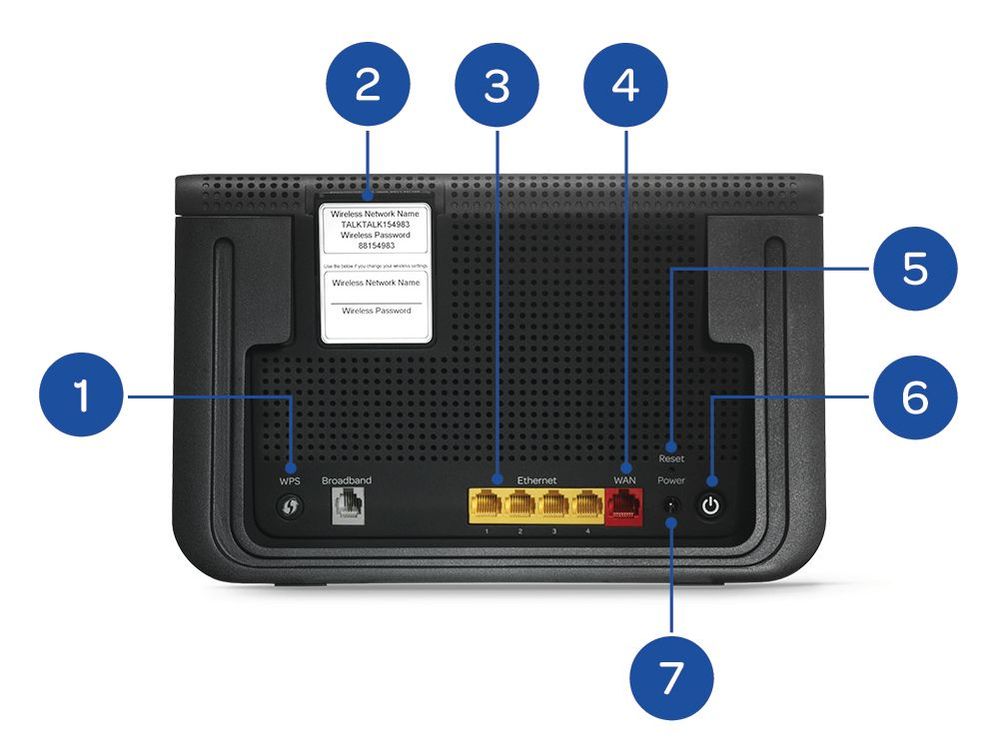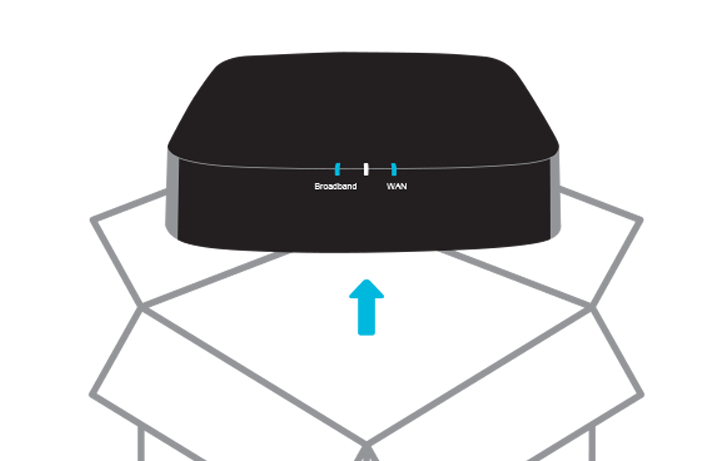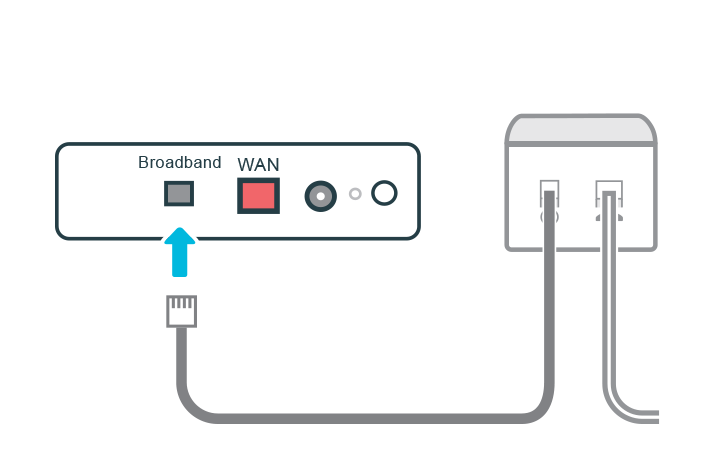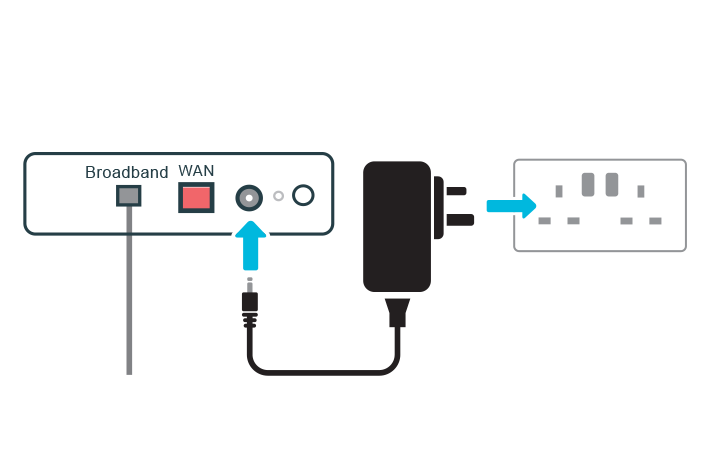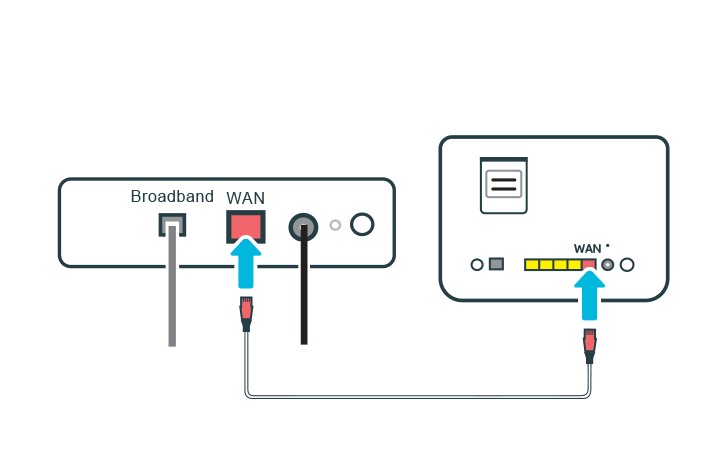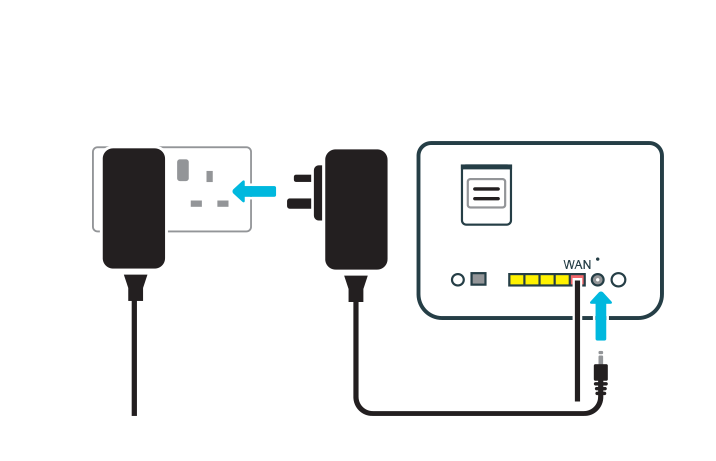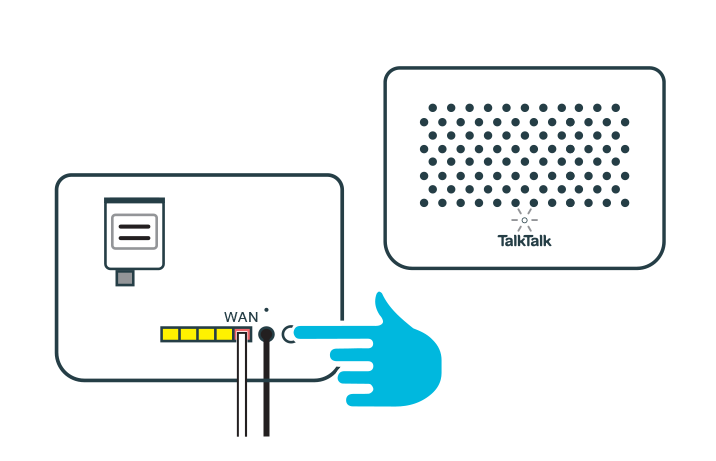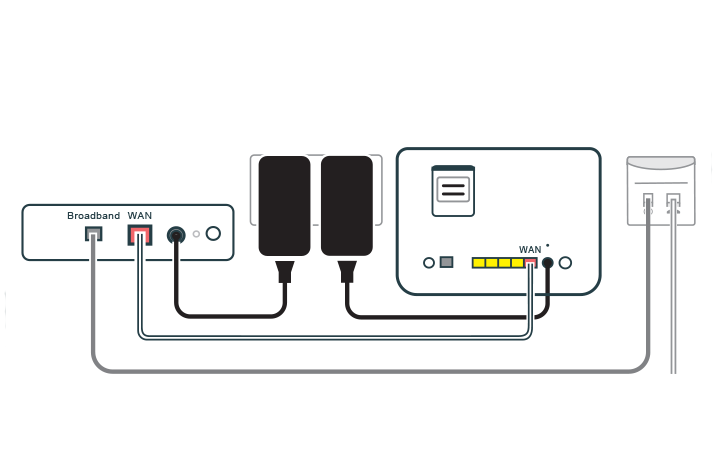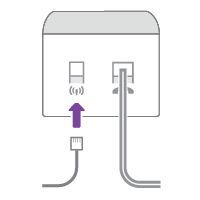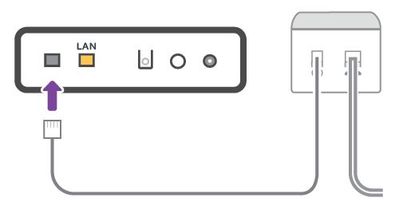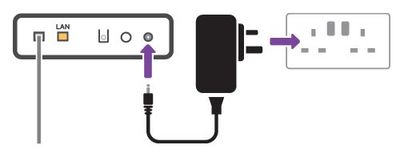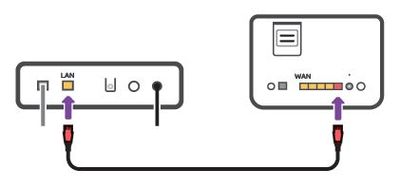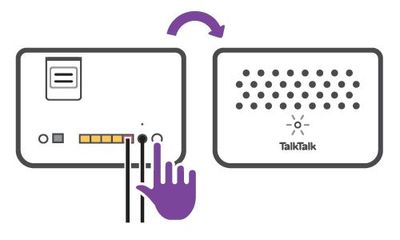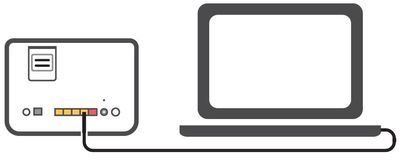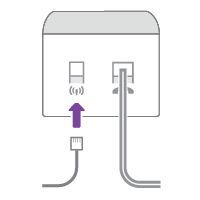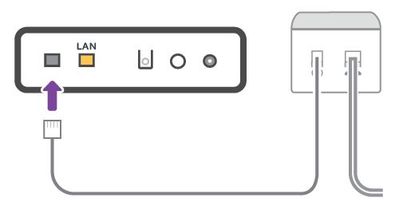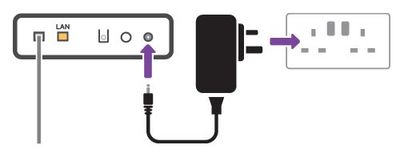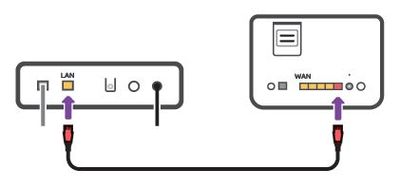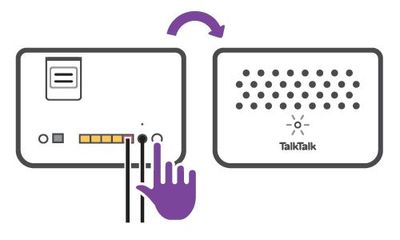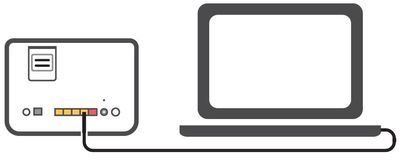If you've got Fibre 150 or Fibre 250 we'll send an expert engineer to set up your Wi-Fi Hub, but if you need to set it up yourself for any reason, here's how to do it.
All new customers on Fibre 150/250 from December 2022 will be sent a TalkTalk modem which contains a new network cable to connect to your router. If our records show that you don’t have a TalkTalk Wi-Fi Hub, we'll send one out in the post a few days before your installation day. This will also contain some network cables, however as you won’t need any microfilters, these will be taken out of your Wi-Fi Hub box.
Getting to know your Fibre 150/250 Wi-Fi Hub
Take a moment to familiarise yourself with your Wi-Fi Hub, this will help you to set it up.
-
WPS button
-
Wi-Fi settings card
-
Ethernet ports
-
WAN port
-
Reset button
-
Power button
-
Power port
TalkTalk modem
You can connect the TalkTalk modem to your Wi-Fi Hub using the steps below.
The light on the front of your Wi-Fi Hub will change colour depending on the status of your connection.

- Blinking amber – Your Wi-Fi Hub is starting up
- Blinking amber and white – Your Wi-Fi Hub is connecting to the Internet
- Solid white – You’re connected to the Internet
- Solid amber – Your Wi-Fi Hub is verifying your connection. If the light stays solid amber for more than 15 minutes, please contact us
The lights on your TalkTalk modem let you know when everything's working as it should be and can tell you what's wrong if you're having problems with your connection.
| Light |
Status |
Description |
|---|---|---|
| Broadband | Off | Your modem isn't getting any power. Make sure the power supply is plugged into a wall socket and switched on. |
| Orange | Your modem is booting. | |
| Yellow (blinking) | Your modem is transmitting to the server. | |
| White (blinking) | The server has identified your modem. | |
| Blue | Your modem is powered on and connected to the internet. | |
| Middle | Off | Your modem is not connected to the network. |
| Turquoise (blinking) | Your modem is being activated and connecting to the network. | |
| Turquoise | Your modem is connected to the network. | |
| WAN | Off | Your modem isn't connected to the internet. Check all cables are securely connected. |
| Blue | Your modem is connected to the Internet. |
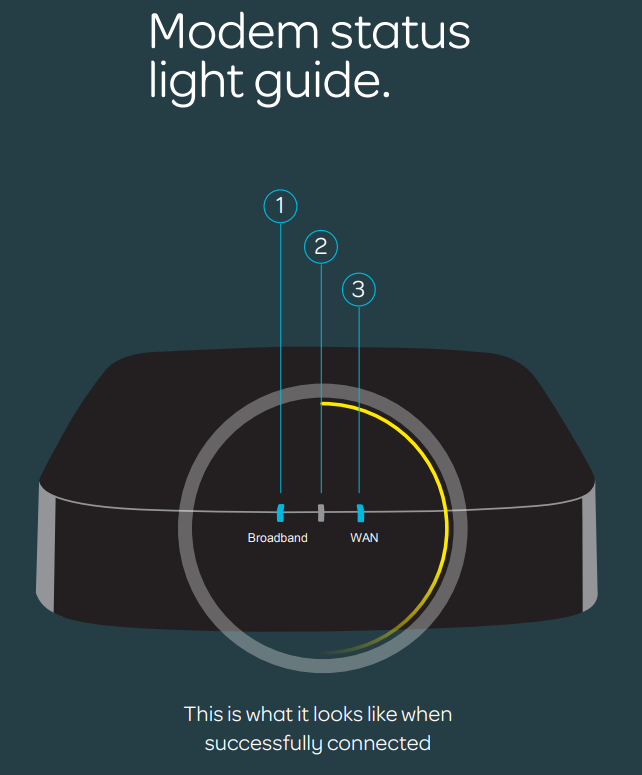 TalkTalk Modem status light guide
TalkTalk Modem status light guide
Openreach modem
You can connect the Openreach modem to your Wi-Fi Hub using the steps below.
The light on the front of your Wi-Fi Hub will change colour depending on the status of your connection.

- Blinking amber – Your Wi-Fi Hub is starting up
- Blinking amber and white – Your Wi-Fi Hub is connecting to the Internet
- Solid white – You’re connected to the Internet
- Solid amber – Your Wi-Fi Hub is verifying your connection. If the light stays solid amber for more than 15 minutes, please contact us
The lights on your Openreach modem let you know when everything's working as it should be and can tell you what's wrong if you're having problems with your connection.
| Light | Status | Description |
|---|---|---|
| Power | On | Your modem is powered on. |
| Off | Your modem isn't getting any power. Make sure the power supply is plugged into a wall socket and switched on. | |
| DSL | On | Your modem is connected to the network. |
| Blinking | Your modem is being activated and connecting to the network. | |
| Off | Your modem is not connected to the network. Make sure all cables are securely connected. | |
| Internet | On | Your modem is connected to the Internet. |
| Off | Your modem isn't connected to the internet. Check all cables are securely connected. | |
| LAN | On | The Ethernet cable is connected to your modem and router. |
| Blinking | Data is being sent through the Ethernet cable connected to your modem and router. | |
| Off | The Ethernet cable may have become loose. Check that it's still plugged securely into your modem and router. |
Wi-Fi Protected Setup (WPS) lets you easily connect network equipment like wireless printers to your router. Instead of manually typing in your Wi-Fi password, you simply press the WPS button on your Wi-Fi Hub to connect your device. Here’s how to do it:
- Follow the instructions that came with your device about connecting using WPS
- Press the WPS button on the back of your Wi-Fi Hub until the light on the front of your Wi-Fi Hub starts flashing amber
- When your device has connected to your Wi-Fi Hub, the light will turn solid white
- If the connection fails, the light will flash amber again before returning to solid white
- Wait until the light turns solid white and then try to connect again
To use a wired connection, simply plug an Ethernet cable into your device. Then plug the other end into any of the yellow Ethernet ports on the back of your Wi-Fi Hub.
If you've contacted us about a concern with your router, one of our team might have asked you to reset it. If you've not done this before, our video below will walk you through the necessary steps.
You might also be asked to turn the router on and off. If that's the case, our video below will walk you through the necessary steps.
Need to speak to someone?
Let us know if you're still looking for help with your query.
We appreciate your feedback, why not take a moment to review our service by
completing a Trustpilot survey.
Sorry this article didn't help...
You can chat with us seven days a week. Alternatively, check out Contacting TalkTalk for other ways to talk to us.