These handy add-ons are designed to provide backup power to your full-fibre broadband service. This means that even if there’s a power cut, you’ll still be able to access the internet and make emergency calls.
Battery backup units maintain power to the Wi-Fi Hub 2 and Fibre connection box during a power cut, this will enables you to maintain a broadband and telephone service. The battery backup unit will last for one hour, depending on the number of devices requiring Wi-Fi/internet connection.
What you'll need
- Two backup units
- Wi-Fi Hub 2
- Fibre connection box
- Corded telephone
setting up
There are two battery backup units provided for use with your Fibre connection, below are the steps needed to connect them to each device.
A corded phone is required to be plugged into your Wi-Fi Hub2 to enable use during a power outage.
- Switch off and unplug the power supply units you originally received with your devices and keep them somewhere safe
- Remove the battery insulator tab from the battery backup units
- Plug each battery backup unit into a wall socket and connect the output connector to the power port on the back of both your Wi-Fi Hub 2 and the Fibre connection box
- Connect a corded phone to the Phone port on the back of the Wi-Fi Hub 2
- Press the On button located on the front of the battery backup units, wait for the two devices to connect then turn on the Wi-Fi Hub 2 and wait for the light to go steady, that's it you're all setup
Setup should look like this.
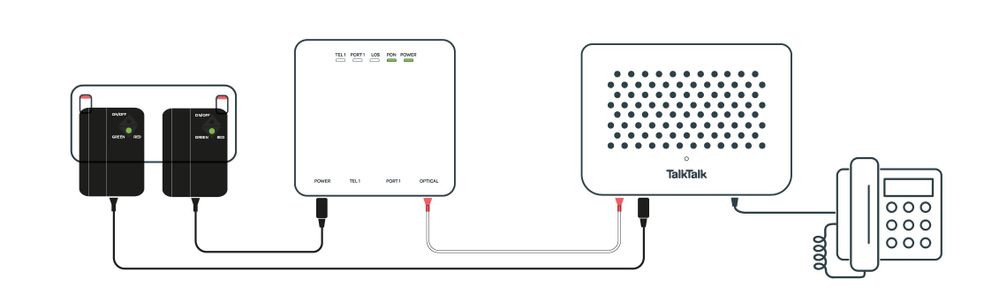
The LED is a two-colour indicator: green or red depending on operation status.
| Status | Colour | On/Flash |
|---|---|---|
| Power on with battery fully charged | Green | On |
| Power on with charging battery | Green | Steady Flash |
| iPower in battery and discharging | Green | Quick Flash |
| A fault on the iPower | Red | On |
| UPS has detected that the battery is not connected, while the utility power is available | Red | Steady Flash |
| Problem | Possible Cause | Solutions |
|---|---|---|
| Red LED is ON | Battery Insulator tab Overload or short circuit occured and iPower transferred to fault mode |
RemoveBattery insulator tab Contact TalkTalk |
| Battery backup time does not last an hour | Battery near end of life | Contact TalkTalk |
| No output and LED indicator is not on | UPS has detected that battery is not connected or battery voltage is too low or battery is defective | Remove the battery insulator tab from battery if not removed. If red LED flashes even after insulator tab removed contact TalkTalk to replace battery |
Need to speak to someone?
Let us know if you're still looking for help with your query.
We appreciate your feedback, why not take a moment to review our service by
completing a Trustpilot survey.
Sorry this article didn't help...
You can chat with us seven days a week. Alternatively, check out Contacting TalkTalk for other ways to talk to us.
Still need help?
We have a reduced support team available at the moment, which means the wait times to speak to us may be longer than usual. Why not manage your account or get help with your services online using one of the below options
