Take a look at our troubleshooting steps to help fix any problems with your wireless Powerline adapters.
Where you choose to plug in your Powerline adapters may affect their performance. Check the following:
- Plug your adapters into a mains electrical wall socket if possible
- Using an extension can impact performance and in some cases stop your adapters from working at all
- If you have to use an extension, use a power strip and plug your adapter into the socket nearest to the cable
- Avoid plugging your adapters into sockets that are located near appliances that use a lot of power, like your washing machine or fridge
- Try not to plug in other power adapters (like phone chargers) next to your adapters
Take a look at the lights on your wireless Powerline adapters. They should all be a solid green, apart from the Ethernet light which should be blinking.
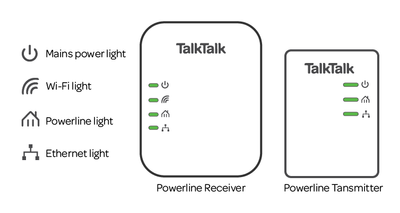
If any of the lights are off, this could indicate a problem.
| Light | Status | Description |
|---|---|---|
| Power | On | Power on and ready. |
| Off | Make sure the adapter and wall socket are both switched on. | |
| Blinking | The adapter is starting up after the reset button was pressed. | |
| Powerline | On | Connected to another powerline adapter. |
| Off | No other powerline adapter found. | |
| Ethernet | Blinking | Ethernet cable is connected and data is being sent over the connection. |
| Off | No Ethernet connection. Make sure the Ethernet cable is connected securely. | |
| Wireless | On | The adapter is connected to Wi-Fi. |
| Off | No wireless connection found. |
Turn both adapters off and leave them off for 30 seconds, then turn them both back on and see if they sync up automatically.
If your Powerline adapters don't sync up automatically and the powerline light is off, you should try to re-pair them:
- Press the pair button on the Powerline transmitter for 2 seconds
- Press and hold the pair button on the Powerline receiver until the power LED becomes solid amber
- After releasing the pair button, the wireless LED will start blinking
- Press the WPS button on your router
- If the connection is successful, the wireless LED will stop blinking and the power LED will become solid amber again for 6 seconds
- If the connection is unsuccessful, the wireless LED will stop blinking and power LED will stay solid green. If this happens, factory reset your adapters using the steps below then try pairing them again
Press the reset button - using a safety pin or something similar - on each adapter for 10 seconds whilst they are plugged in. Then pair the adapters again using the steps above.
Need to speak to someone?
Let us know if you're still looking for help with your query.
We appreciate your feedback, why not take a moment to review our service by
completing a Trustpilot survey.
Sorry this article didn't help...
You can chat with us seven days a week. Alternatively, check out Contacting TalkTalk for other ways to talk to us.
Still need help?
We have a reduced support team available at the moment, which means the wait times to speak to us may be longer than usual. Why not manage your account or get help with your services online using one of the below options
