other hints and tips that you might find helpful
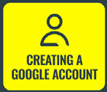 Creating a Google Account article
Creating a Google Account article
 Standard Features article - Pause and Rewind
Standard Features article - Pause and Rewind
 Standard Features article - Live channels
Standard Features article - Live channels
 Standard Features article - 7 Day guide
Standard Features article - 7 Day guide
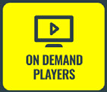 Standard Features article - On Demand Players
Standard Features article - On Demand Players
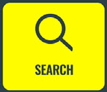 Standard Features article - Search
Standard Features article - Search
 Google Assistant article
Google Assistant article
 Chromecast built-in article
Chromecast built-in article
 Google Play article selected
Google Play article selected
Still can't find what you're looking for?
We're here 24/7, 365 days a year. Ask questions. Find your answer. Connect.
Use the search box above
using
google play
Explore a world of over 10,000 apps on your TV screen.
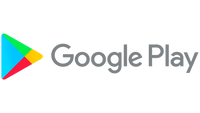
Bringing you more than just tv
Movies, TV, fitness, music and games - all right there in one place. And you can download new apps and updates the moment they become available, just like on your phone.
Get the top apps on google play
Download free apps or purchase content on Google Play by creating a Google Account. If you wish to purchase content, you'll also need to have payment methods set up on your Google Account.
Finding your favourite apps
You can find any pre-installed subscription services like NOW or Netflix in the 'Featured apps' section. Or select 'All apps' to browse everything available on Google Play, which includes:
TV Shows
Access classic and brand-new movies or TV show
puzzels and games
Discover new games to give your brain a workout or challenge friends and family
music and radio
Stream the latest tunes to soundtrack your day or find playlists for any mood
health and fitness
Learn tasty new recipes or beat your best time with some of the best exercise and wellness apps
how to install a new app
- Press the 'Home' button on your TalkTalk Hub remote
- Select 'Apps'
- Select 'Google Play Store'
- Use 'Search' or browse for the app you would like to install
- Select 'Install' - a progress bar will be displayed
- Either select 'Open' to start the app immediately, or 'Uninstall' if you've changed your mind and want to remove the app
- Please note, you may need to sign in or sign up with the app provider after installation
- To reopen an installed app press the Home button on your TalkTalk Hub remote. Then using the on screen apps button, scroll down to 'All apps' and select the 'Installed app' icon to launch.
Google, Google Play, YouTube and Chromecast built-in are trademarks of Google LLC
Need to speak to someone?
Let us know if you're still looking for help with your query.
We appreciate your feedback, why not take a moment to review our service by
completing a Trustpilot survey.
Sorry this article didn't help...
You can chat with us seven days a week. Alternatively, check out Contacting TalkTalk for other ways to talk to us.
Still need help?
We have a reduced support team available at the moment, which means the wait times to speak to us may be longer than usual. Why not manage your account or get help with your services online using one of the below options
