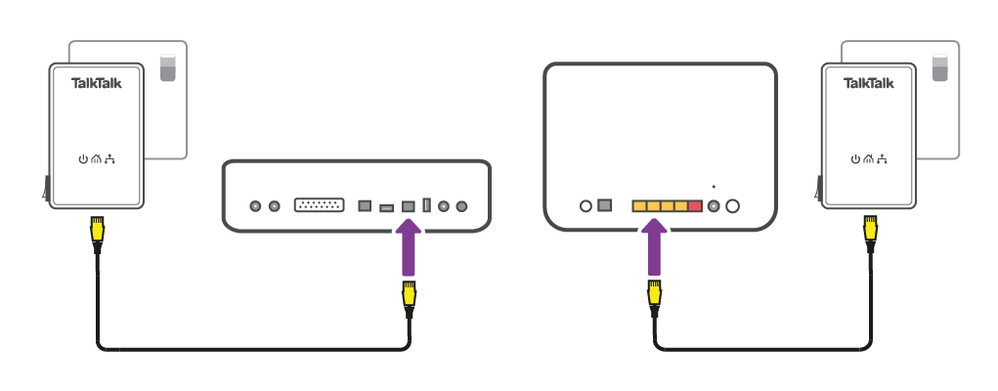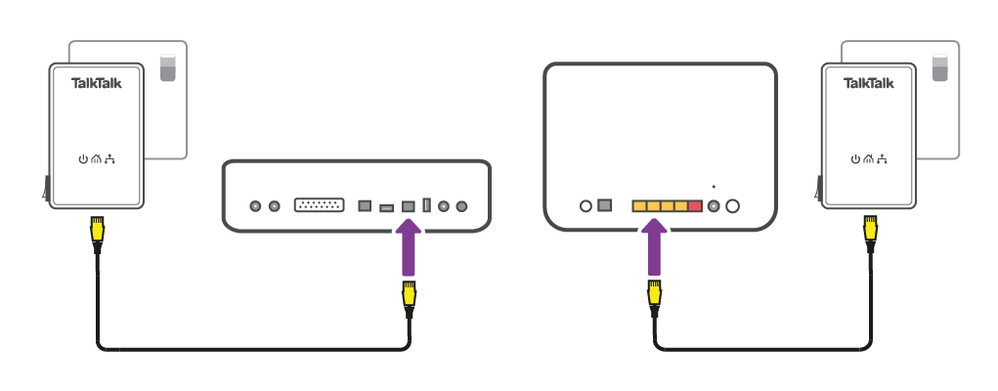Network Connectors provide a convenient way to extend a wired connection from your router, without using long cables. They are a great solution if your TalkTalk TV Box — or any other device that uses a wired connection — is far away from your router.

 PH3 Network Connectors
PH3 Network Connectors
You get two Network Connectors in a pack. Simply plug them in, connect one to your router and the other to your TalkTalk TV Box (or another device) using the Ethernet cables provided.
You can request them when you order TalkTalk TV or by contacting us:
- If you order self-install, they will be delivered along with your TalkTalk TV Box
- If you order an engineer installation, the engineer will bring them along when they install your TalkTalk TV box
If you’ve opted for an engineer installation, but forgot to order them with your package, just let the engineer know on arrival. We'll set them up and charge them directly to your TalkTalk account.
Your Network Connectors can be used straight out of the box:
Black Connectors
- Plug one Network Connector into a wall socket close to your router
- Connect one end of the Ethernet cable to the yellow Ethernet port on the Network Connector
- Connect the other end of the Ethernet cable to the yellow Ethernet port on the back of your router
- Switch on the power at the socket. If your Network Connector has an on/off button, press it now
- Plug the second Network Connector into a socket close to your TalkTalk TV box or other device
- Connect the other Ethernet cable to the yellow Ethernet port on the bottom of the Network Connector
- Connect the other end of the Ethernet cable to the Ethernet port on your TalkTalk TV box or other device
- Switch on the power at the socket. If your Network Connector has an on/off button, press it now
- Your Network Connectors are now set up
White connectors
- Connect one adapter to one of the LAN ports on the router, connect adapter to a wall socket and switch on
- Connect the other adapter to the TV box or other wired device and connect to a wall socke and switch on
- Press the Pair button on one adapter for the PLC LED starts blinking
- Then press the Pair button on the other connector for 1 second (both buttons need to be pressed within 2 minutes)
- Wait till the PLC LED's on the adapters are solid - this indicates a secure network between the adpters
You can use as many Network Connectors as you like in your home.
- Plug the new Network Connector you want to add into the wall socket
- On the new Network Connector, press and hold the pair button until all 3 lights blink once
- On the Network Connector already connected to the router, press and release the pair button. The power light will start blinking
- Now press and release the pair button on the new Network Connector. The powerline light will flash green when it's successfully paired
- Follow steps 1-4 to add any additional Network Connectors
Black connectors
| Light | Status | Description |
|---|---|---|
| Power light | Solid | Power on and ready. |
| Off | Power is off. Make sure the Network Connector is switched on. | |
| Blinking | If you've pressed the pair button, your Network Connectors are trying to pair. | |
| Powerline light | Solid | Your Network Connectors have paired successfully. |
| Off | No other Network Connector found. | |
| Blinking green | The connection quality is good. | |
| Blinking amber | There's some interference on the line, but this shouldn't cause issues. | |
| Blinking red | The connection quality is poor. Try moving the Network Connectors closer together. | |
| Ethernet light | On | Ethernet cable is connected. |
| Blinking | Ethernet cable is connected and data is being sent over the connection. | |
| Off | No Ethernet connection. Make sure the Ethernet cable is connected properly. |
White connectors
| LED | Colour | Status | Description |
|---|---|---|---|
| Power | Off | The device is NOT receiving electrical power. | |
| Green | Solid | The electrical power is on. | |
| Green | Slow blinking | The device is in power saving mode. | |
| PLC | Off | The device doesn't pair with other network connectors, or is powered off. | |
| Green | Solid | The device is connected with a network connevtor. | |
| Green | Fast blinking | The device is pairing with network connectors. | |
| Red | Solid | The signal of the network connector Is poor: try plugging the adapter closer to your router or modem until the PLC turns green. |
|
| Ethernet | Off | No Ethernet cable is detected on the Ethernet port. | |
| Green | Solid | The Ethernet cable is connected properly. |
| Button | Description | ||
|---|---|---|---|
| Pair | Press and hold for about 1 second to start pairing. | ||
| Press and hold for about 6 seconds (the Power LED will be off and then light up again) to restore the adapter to factory default. | |||
If you're having problems, take a look at fix a problem with your Network Connectors.
Need to speak to someone?
Let us know if you're still looking for help with your query.
We appreciate your feedback, why not take a moment to review our service by
completing a Trustpilot survey.
Sorry this article didn't help...
You can chat with us seven days a week. Alternatively, check out Contacting TalkTalk for other ways to talk to us.
Still need help?
We have a reduced support team available at the moment, which means the wait times to speak to us may be longer than usual. Why not manage your account or get help with your services online using one of the below options