other hints and tips that you might find helpful
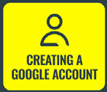 Creating a Google Account article
Creating a Google Account article
 Standard Features article - Pause and Rewind
Standard Features article - Pause and Rewind
 Standard Features article - Live channels
Standard Features article - Live channels
 Standard Features article - 7 Day guide
Standard Features article - 7 Day guide
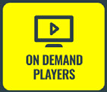 Standard Features article - On Demand Players
Standard Features article - On Demand Players
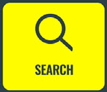 Standard Features article - Search
Standard Features article - Search
 Google Assistant article
Google Assistant article
 Chromecast built-in article selected
Chromecast built-in article selected
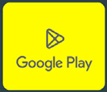 Google Play article
Google Play article
Still can't find what you're looking for?
We're here 24/7, 365 days a year. Ask questions. Find your answer. Connect.
Use the search box above
using chromecast built-in
Cast TV from your phone or laptop to the big screen.

put your small screen on your big screen
Go from your phone, tablet, or laptop to your big screen in an instant. With Chromecast built-in, you can cast all your favourite movies, shows, apps games and more directly to your TV.
What is casting?
Like magic, but no spells involved. Casting is the action of sending a stream of content from one device to a receiver in your TV Hub.
All you need is your TV Hub and a Chromecast- enabled app on your mobile, tablet or computer. Click below to see all the apps you can use Chromecast built-in with.
how do i cast to my tv hub?
- Make sure the mobile device, tablet or computer is
connected to the same Wi-Fi network as your TalkTalk TV Hub. - Open a Chromecast-enabled app on your mobile device, table or computer.
- Tap the 'Cast' button
Google Chromecast built-in cast available icon
- Please note, the 'Cast' button isn't located in the same place
on all Chromecast-enabled apps. - Select your TalkTalk TV Hub from the list of devices.
- When you're connected, the 'Cast' button will change
colour, letting you know you're connected. - You can now cast videos, movies and TV shows directly to your TV. To stop casting, tap the 'Cast' button on your mobile device, tablet or computer and select Disconnect.
For detailed information and support on how to use this feature, please check out Google Chromecast built-in Help.
ChromeCast built-in not working?
Some app providers use a customised version of the Chromecast built-in sender which may conflict with the receiver on your TalkTalk TV Hub.
If audio plays at the same time from both the TV Hub channels and/or on-demand/Play Store apps, first try pressing the Home button on your TV Hub remote to see if this resolves your issue. If the issue persists you may need to close the app in system settings to stop it completely. To do this, simply:
- Press the Home button on your TalkTalk TV Hub remote
- Select Settings (cog)
- Select Apps > See all Apps
- Scroll to the App you wish to stop and select Force Stop
Google, Google Play, YouTube and Chromecast built-in are trademarks of Google LLC
Need to speak to someone?
Let us know if you're still looking for help with your query.
We appreciate your feedback, why not take a moment to review our service by
completing a Trustpilot survey.
Sorry this article didn't help...
You can chat with us seven days a week. Alternatively, check out Contacting TalkTalk for other ways to talk to us.
Still need help?
We have a reduced support team available at the moment, which means the wait times to speak to us may be longer than usual. Why not manage your account or get help with your services online using one of the below options
