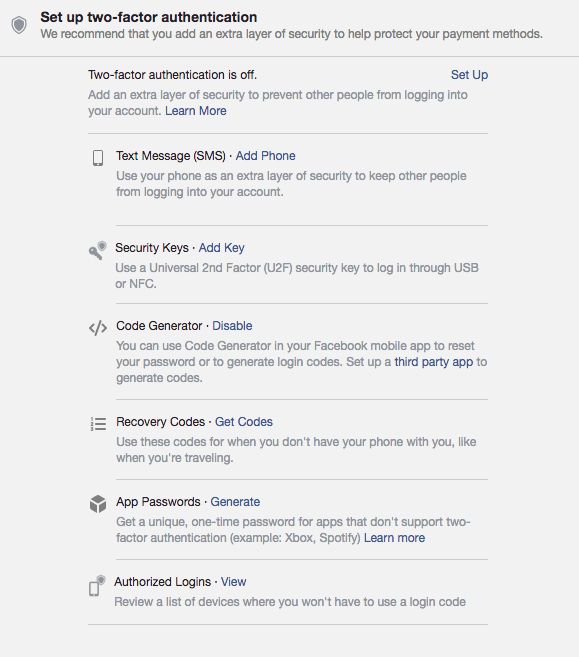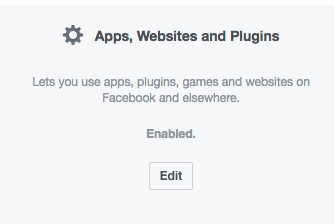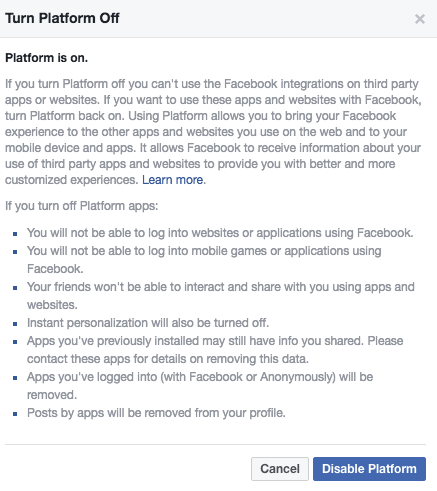Welcome to our blog
Check out the latest on everything from staying safe online to getting the best from your service.
If you want a basic piece of advice that can help you avoid nearly all spam, scams and potential viruses that could be spread through Facebook, then it's this - don't click on the "free" offers that you see in your feed or the quizzes and sweepstakes. If a stranger pops up in your Facebook Messenger, then don't click on the link. By doing this, you've not only protected your security and privacy, but you've protected your friends' too. Of course though, it's not that easy.
If you've decided to use the site, you need to know that it's a multi-billion dollar business because when people go to the site, they engage with the content, which is also known as "clicking." Given that Facebook is designed to be distracting and distraction leads to silly mistakes, you should take every step you can to limit the mistakes you make and the damage they can do.
Four steps you should take to stay safe on Facebook:
In Security and Login settings, review where you have logged in
While you're logged into Facebook, click on the down arrow in the upper right corner of your screen and select "Settings." Then on the left rail, second down, click on Security and Login. You'll see where your account is logged in now, and be able to log out of any session that isn't you. If you see a location logged in that wasn't done by you, it's definitely time to change your password.
Update and use a strong password unique to your Facebook account
We recommend you use a reputable password manager for this.
Enable two-factor authentication
Authenticator app for your smartphone is a good option. To set this up, click on the down arrow in the upper right corner of your screen and select "Settings." Then on the left rail, second down, click on "Security and Login." Then click on "Set up two-factor authentication." You'll see this:
Under "Code Generator," click on "third party app" and follow the instructions. If you don't have it, you'll have to download the Authenticator app from your official app store.
Go to the Apps menu and select Disable Platform
Want to keep Facebook from sharing your information with other companies? Block all apps from your Facebook by disabling the app platform. To do this, click on the down arrow in the upper right corner of your screen and select "Settings." Then on the left rail, ten down, click on "Apps." Under "Apps, Websites and Plugins," click "Edit."
Then click "Disable Platform."
To protect all of your mobiles, tablets and laptops from internet nasties, TalkTalk customers can get SuperSafe Boost eight device internet security to protect all of the family's devices for just £2 per month (worth £99 a year).
Just log in to My Account, select SuperSafe Boost, and you will receive an email from F-Secure to install it on your device for full protection.
More like this