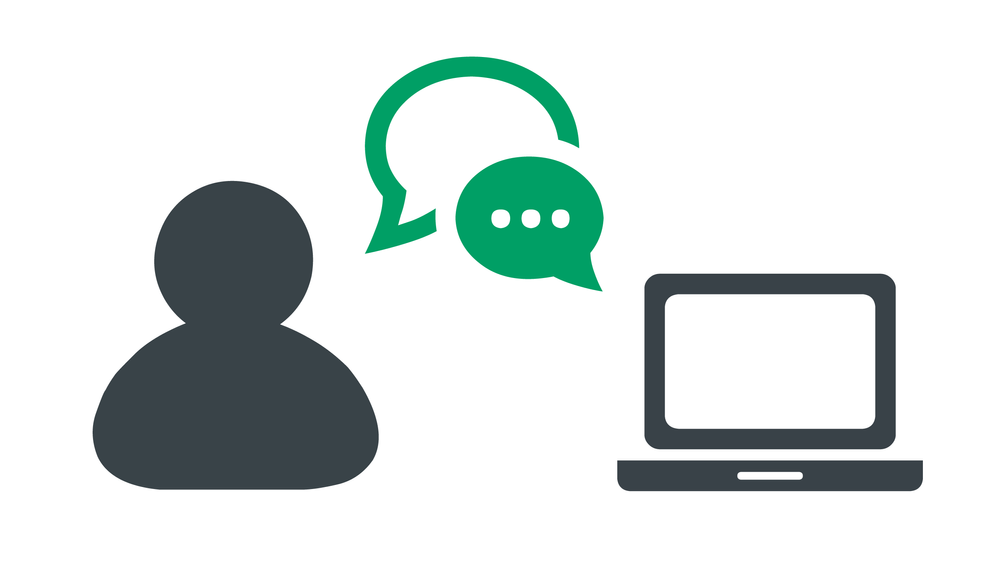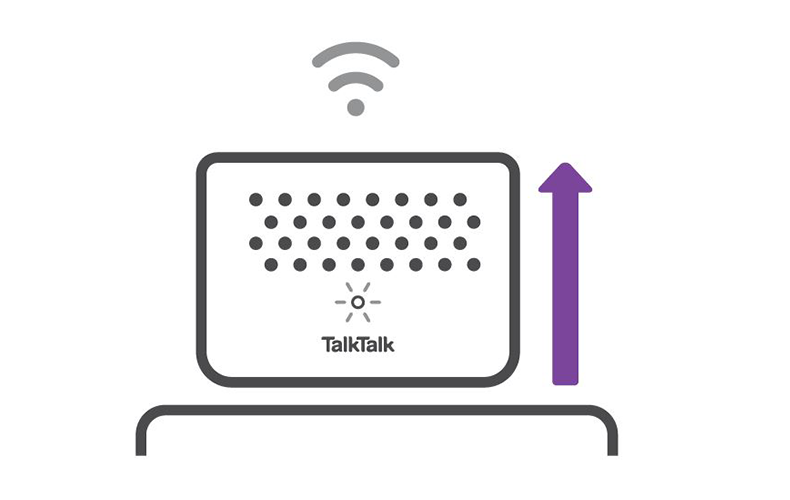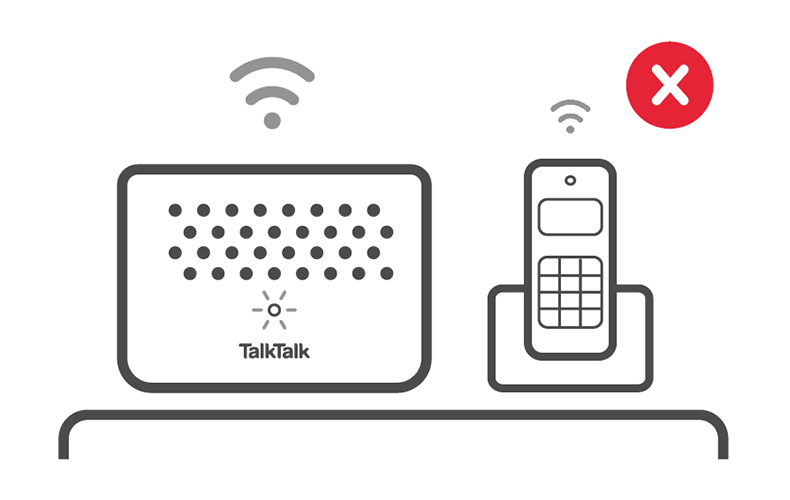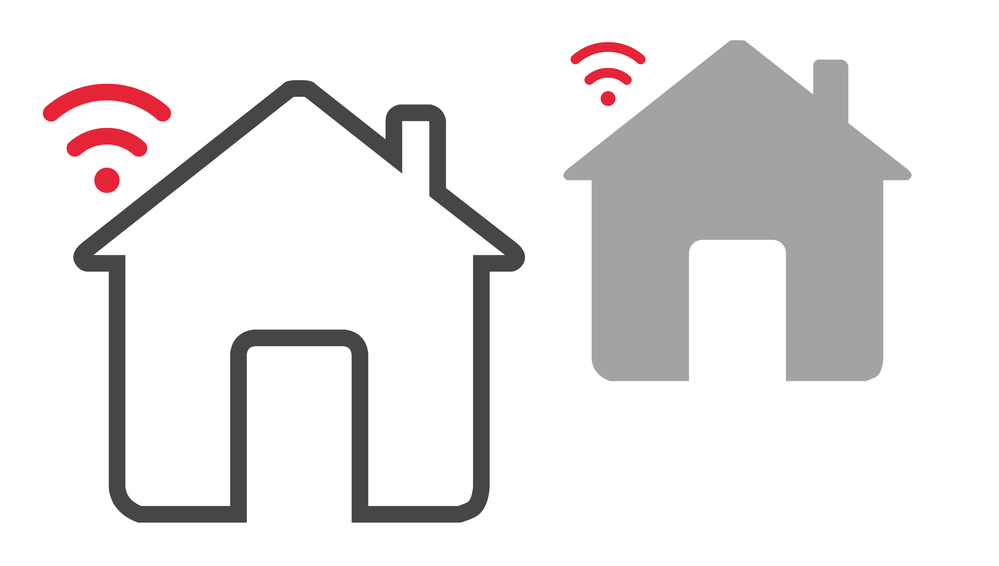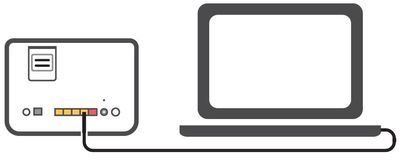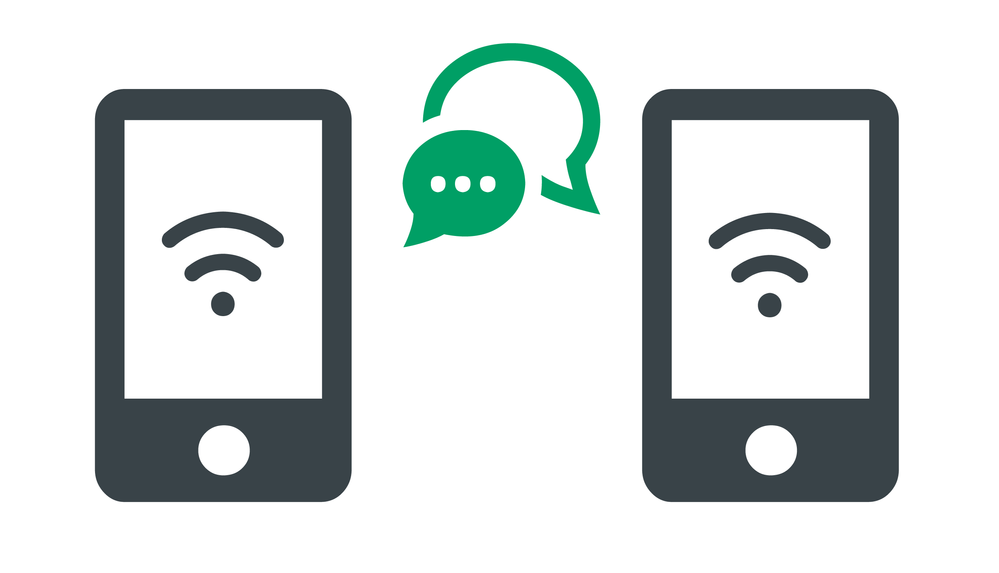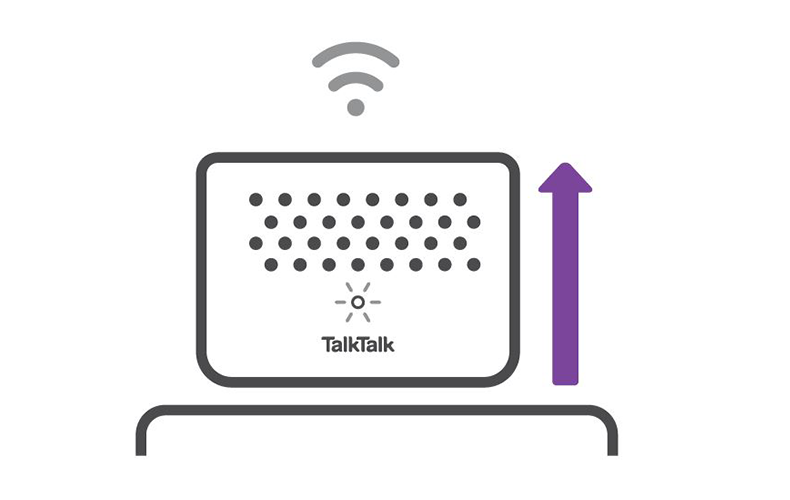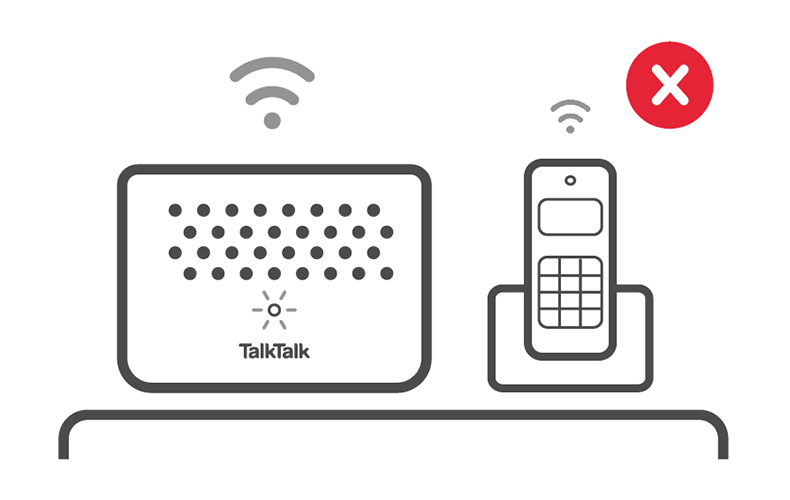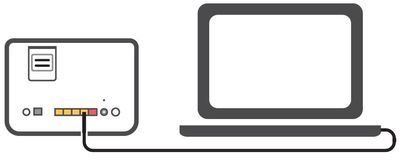At TalkTalk, we understand that some businesses have adapted to a mix of office and home working. More and more of our customers are working from home regularly, and we want to help you as much as possible during this transition. Whether you’ve been asked to work from home for the first time, or you’re accustomed to hybrid working, we want to take the opportunity to reassure you that we're doing all we can to support your increased broadband usage as you work from home.
You may find yourself having to work from home now or in the future, so we've created the below tips for taking care of yourself, staying well, and getting the best out of your broadband whether you're self-isolating or working remotely.
If you do experience any problems with your service, be sure to check out My Connection to perform a health check on your broadband. If that doesn’t help, our dedicated technical support line is here to help you with any connection issues and help you get everything back up and running again.
Look after yourself
It can be difficult to maintain a healthy routine when working from home, so make sure you have a comfortable space to work in and take regular breaks from. Try to clock in and clock out like you would in the office to avoid working longer hours than usual, and keep in touch with your team and manager throughout the day.
Check your setup
Have a look at your router and check to see if all the wires are connected securely at both ends. Make sure you’re using a microfilter if you need one. If your VPN stops working but you can still get online, then this is likely an issue with your VPN client rather than your broadband.
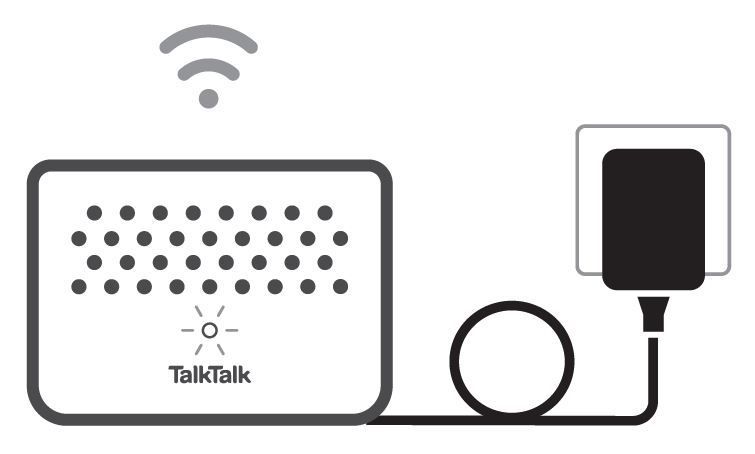
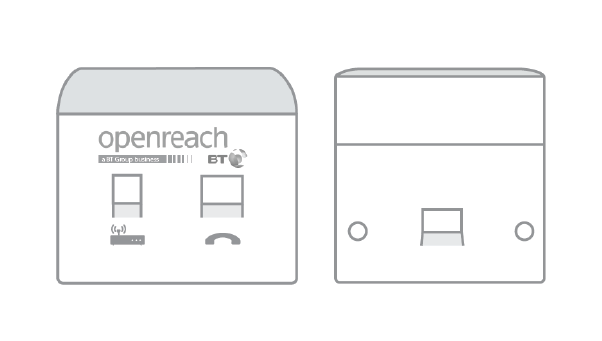 master sockets
master sockets
Use your main phone socket
Make sure your router is plugged into your main phone socket, not an extension socket. It's the white plastic square built into your wall and can usually be found in your hallway or near your front door. It's bigger than any other socket in your house.
Location, location, location
Ideally, your router should be upright and facing towards you when you’re using the Internet. Put it on a table or shelf – never on the floor or in a cupboard - and make sure it’s not blocked by any furniture.
Reduce signal interference
Electrical appliances like microwaves and cordless phones can disrupt Wi-Fi signals, so it’s best to keep your router away from them if you can. Staying close to your router when you’re using Wi-Fi will also help.
Change your wireless channel
Depending on your technical ability, you may want to try changing your wireless channel. All wireless routers broadcast Wi-Fi signals on a channel. If any of these channels get too busy – i.e. if your neighbour’s router is broadcasting on the same channel as yours – it can slow your internet down. If you want to give it a go, check out out article, Change your wireless channel.

Leave your router switched on
We send software updates to your router throughout the day and night, so we recommend that you leave it switched on. Restarting your router as a one-off can help with some connection issues; however, you shouldn’t restart your router more than twice within 24 hours.
Wired, rather than wireless
If you’re having issues with your Wi-Fi, try connecting your device directly to your router using an Ethernet cable. You’ll have received one with your TalkTalk router; it’s either the completely yellow cable or the black cable with yellow connections on both ends.

Reduce video streaming
It’s unlikely you’ll need a lot of bandwidth when sending emails or using cloud-based applications like Office 365, but if you’ve got a video call coming up, ask others in your home to take a break from playing online video games or streaming HD and 4K video content.
USE WI-FI CALLING
Wi-Fi calling allows you to make and receive calls and send texts even if you can’t connect to your mobile network. If you're at home or have a Wi-Fi connection, you should look to use Wi-Fi calling wherever possible.
Need to speak to someone?
Let us know if you're still looking for help with your query.
We appreciate your feedback, why not take a moment to review our service by
completing a Trustpilot survey.
Sorry this article didn't help...
You can chat with us seven days a week. Alternatively, check out Contacting TalkTalk for other ways to talk to us.
Still need help?
We have a reduced support team available at the moment, which means the wait times to speak to us may be longer than usual. Why not manage your account or get help with your services online using one of the below options