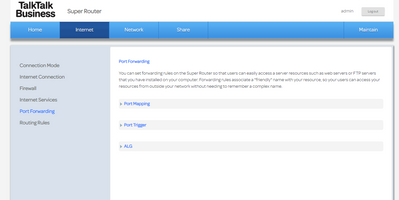Turn on suggestions
Auto-suggest helps you quickly narrow down your search results by suggesting possible matches as you type.
FIbre Support
Get expert support with your Fibre connection.
Show option menu
- Subscribe to RSS Feed
- Mark Topic as New
- Mark Topic as Read
- Float this Topic for Current User
- Bookmark
- Subscribe
- Mute
- Printer Friendly Page
static IP setup windows 10 and router
on 27-05-2023 12:34 PM
Message 3 of 3
I have been provided 4 static IP addresses by talktalk.
xxx.xxx.xx.180
xxx.xxx.xx.181
xxx.xxx.xx.182
xxx.xxx.xx.183
When I check my IP on all devices it's showing xxx.xxx.xx.181 which is fine (default ?)
I need to set/assign one of the other IPs lets say xxx.xxx.xx.183 for a Win 10 machine to use so when I check my IP on this Win 10 machine it'll show xxx.xxx.xx.183 and not xxx.xxx.xx.181
I know that under router settings in Windows control panel under IPv4 settings I need to change to use this IP xxx.xxx.xx.183 but it also needs subnet mask, default gateway, dns server 1 and 2 and I don't know where to get those from ?
Also what to change/set at the actual router ?
Any help would be appreciated
Labels:
- Labels:
-
Connection
-
port forwarding
-
Router
-
Wifi
Show option menu
- Mark as New
- Bookmark
- Subscribe
- Mute
- Subscribe to RSS Feed
- Highlight
- Report Inappropriate Content
2 REPLIES 2
on 28-05-2023 05:20 PM
Message 1 of 3
thank you very much, looks like it is this guide I need but I have the Huawei HG635 router which is very similar to the one in the guide however when I get to this section
- From here click on the “Internet” tab on the top menu of the Router's web console. Once there click on “Port Forwarding” on the left menu. Then click on the “Multi-NAT” dropdown on the center screen.
Under Internet > Port forwarding I do not have the 'Multi Nat' option anywhere.
Only have Port Mapping, Port Trigger, ALG
Any suggestions please ?
Show option menu
- Mark as New
- Bookmark
- Subscribe
- Mute
- Subscribe to RSS Feed
- Highlight
- Report Inappropriate Content
on 27-05-2023 12:50 PM
Message 2 of 3
Use this guide courtesy of Think Broadband.
If you need any other help then contact your assigned Business contact at TalkTalk Business.
Gondola Community Star 2017-2024
Like below to appreciate my post . . . Mark as solved Accept as Solution
Show option menu
- Mark as New
- Bookmark
- Subscribe
- Mute
- Subscribe to RSS Feed
- Highlight
- Report Inappropriate Content