Here's our simple guide to help you set up or reinstall your TalkTalk Super Router. If you've got a Wi-Fi Hub please see our guide for setting up your W-Fi Hub.
Step 1 - Find your main phone socket
Your main phone socket is the main phone socket in your home - it’s usually larger than a normal phone socket and often has a horizontal line in the middle. There are two types of main phone socket:
Standard main phone socket
Standard main phone sockets have one port on the front, which means you need a microfilter to connect your phone or router. You'll also need to use microfilters in every other socket you're using in your home.
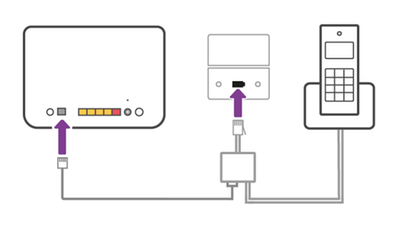 Router and telephone connected via filter to master socket
Router and telephone connected via filter to master socket
Pre-filtered main phone socket
Pre-filtered main phone sockets have two ports on the front, which means your line is already split between your phone and broadband connection. You can plug your phone and router straight into a pre-filtered main phone socket without using any microfilters.
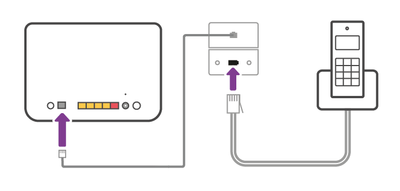 router and telephone connect to filtered socket
router and telephone connect to filtered socket
Step 2 - Connect your router
The way you set your router up depends on which main phone socket you have. Choose yours from the options below.
- Plug the microfilter with the broadband cable attached into the main phone socket.

- Plug the other end of the broadband cable into the broadband port on your Super Router.
Router and telephone connected via filter to master socket
- Insert the power cable into the Super Router's power port, plug it into the wall and turn on the switch.
Router and plug socket
- Push the Super Router's power button.
- Plug the broadband cable straight into the top or left-hand port on the main phone socket.
pre filtered socket with broadband cable microfilter not needed
- Plug the other end of the broadband cable into the broadband port on your Super Router.
router and telephone connect to filtered socket
- Insert the power cable into the Super Router's power port, plug it into the wall and turn on the switch.
Router and plug socket
- Push the power button.
Using a wired connection
To use a wired connection, simply plug the Ethernet cable into your device. Then plug the other end into any of the yellow Ethernet ports on the back of your Super Router.
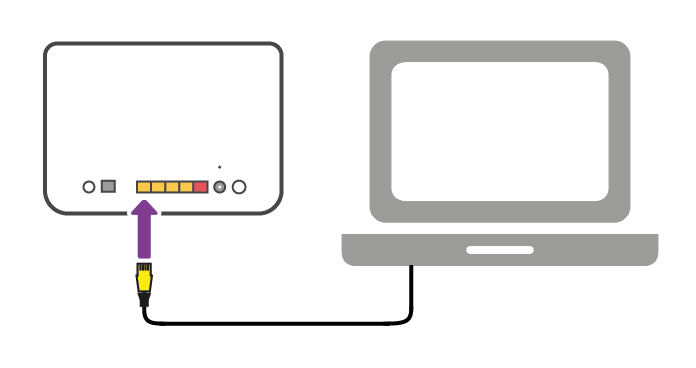
The lights on the front of your Super Router will change colour depending on the status of your connection.
| Light | Status | Description |
|---|---|---|
| Internet | Green | You're connected to the Internet. |
| Red | Your router isn't getting an Internet connection. Your connection may have timed out or we might be updating your router's software. Please wait a few minutes and then try restarting your router. | |
| Broadband | Green | You're connected to broadband. |
| Blinking or red | Your router isn't getting a broadband connection. Make sure it's set up correctly and if you're using microfilters, ensure you've plugged one into every socket you're using in your home. | |
| Power | Green | Your router is switched on. |
| Red or off | Your router isn't getting any power. Please check the following:
|
|
| Wireless | Blinking | You're connected to Wi-Fi or WPS. |
| Ethernet | Blinking | You're using a wired connection. |
| TV | Green | You're using TalkTalk TV. |
Need to speak to someone?
Let us know if you're still looking for help with your query.
We appreciate your feedback, why not take a moment to review our service by
completing a Trustpilot survey.
Sorry this article didn't help...
You can chat with us seven days a week. Alternatively, check out Contacting TalkTalk for other ways to talk to us.
Still need help?
We have a reduced support team available at the moment, which means the wait times to speak to us may be longer than usual. Why not manage your account or get help with your services online using one of the below options
