email support
Ask us about your TalkTalk email account and Webmail.
- Subscribe to RSS Feed
- Mark Topic as New
- Mark Topic as Read
- Float this Topic for Current User
- Bookmark
- Subscribe
- Mute
- Printer Friendly Page
Spam Filter
on 04-12-2023 08:53 PM
so you have changed their email website
You can no longer set spam filters! So much for security and protect yourself from scammers
The icons at the top are blue on a very slightly darker blue, does anyone even look at these things?
Way to go
- Labels:
-
Spam & Phishing
- Mark as New
- Bookmark
- Subscribe
- Mute
- Subscribe to RSS Feed
- Highlight
- Report Inappropriate Content
on 04-12-2023 10:15 PM
There's something wrong with the way your browser is displaying the header icons / colours.
Reset the browser to default settings or try a different browser.
And you haven't selected any email so you won't see the email toolbar and the Mark as spam option which is what you posted about.
Gondola Community Star 2017-2024
Like below to appreciate my post . . . Mark as solved Accept as Solution
- Mark as New
- Bookmark
- Subscribe
- Mute
- Subscribe to RSS Feed
- Highlight
- Report Inappropriate Content
on 04-12-2023 09:48 PM
There is no longer a gear icon and the icons are not white on blue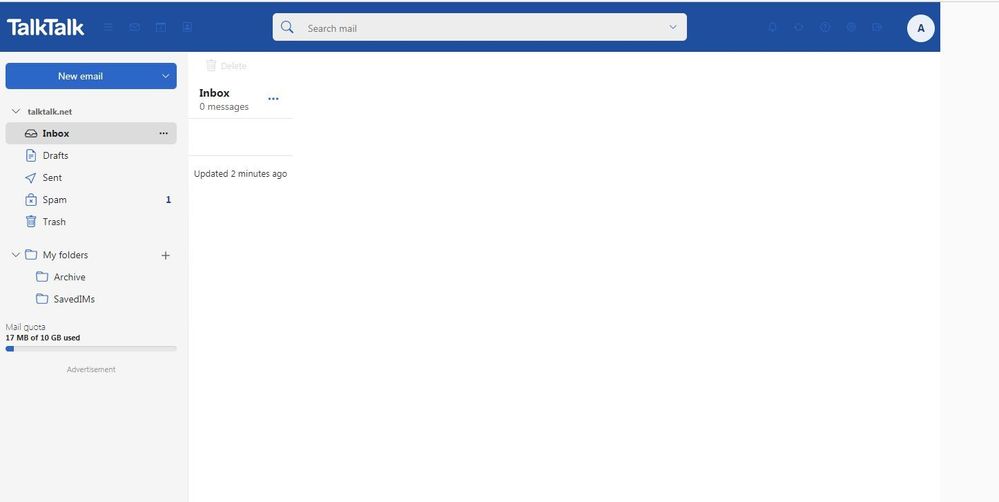
- Mark as New
- Bookmark
- Subscribe
- Mute
- Subscribe to RSS Feed
- Highlight
- Report Inappropriate Content
on 04-12-2023 09:45 PM
The icons are blue on white or white on blue. It's a pretty good contrast.
Are you selecting an email before wanting to mark it as spam? The Mark as Spam is right there on the toolbar. The anti-spam functionality hasn't altered one bit.

Gondola Community Star 2017-2024
Like below to appreciate my post . . . Mark as solved Accept as Solution
- Mark as New
- Bookmark
- Subscribe
- Mute
- Subscribe to RSS Feed
- Highlight
- Report Inappropriate Content
on 04-12-2023 09:44 PM
The filter rules sytem is still available. This is from the "help section" :
If you have recently been upgraded then follow these steps;-
You can decide how your incoming emails are organized by creating filter rules. The easiest way to do this is within an email that you'd like to reroute from your inbox to another folder
- In the email, click the more actions icon and select "Create filter rule" from the dropdown menu
- Enter a name for your rule and click "Add condition". You can choose to filter your email based on sent email address, subject, size, header, date and many others
- Click "Add action" to decide what you want to do with your email. You can file, copy or redirect it to another folder along with many other options
- Then click "Save and apply rule now"
Tip: You can edit your filter rules at any time. Click the gear icon in the top right corner and select "All settings" from the dropdown menu. Next, click the arrow next to Mail in the menu on the left. Then click "Filter Rules". You'll find all of your filter rules listed here and you can edit them.
- Mark as New
- Bookmark
- Subscribe
- Mute
- Subscribe to RSS Feed
- Highlight
- Report Inappropriate Content
- Unable to reset password - talktalk.net in Email
- "EVERYMAIL" scam emails in Security
- In the Spam and Trash Folders: Items in this folder will NOT be automatically deleted after 30 days in Email
- not receiving gmail verification code emails in Email
- Legacy (Tiscali) emails being marked as Spam in Email