Welcome to our blog
Check out the latest on everything from staying safe online to getting the best from your service.
Hey Everyone,
My name’s Martin and I’m a senior technical specialist at TalkTalk. I’ve been evaluating the latest Wi-Fi mesh systems so we can make recommendations based on which systems are the easiest to set up and use, which have the best performance and which offer the most useful features.
This is a completely independent review, the goal is to provide unbiased advice for anyone who’s thinking about extending their Wi-Fi coverage.
Is a Wi-Fi Mesh system right for you?
Where are the Wi-Fi blackspots in your home? Modern routers like the TalkTalk Super Router give better coverage than ever before, thanks to the latest technology including dual radios and more antennae, or aerials as we used to call them. But even the best routers can’t guarantee you’ll be able to watch Gogglebox or Peppa Pig in every room. In my home, that room is the bunk room at the back of the house.
The Wi-Fi signal in the bunk room looks good on the iPad with the little fan symbol all lit up, yet it takes ages for video to start and when it does, it keeps stopping. So frustrating! If this sounds familiar, there are things you can do to help get the Wi-Fi signal round your home before splashing out on a fancy new Wi-Fi mesh system.
First, put that router where it wants to be – on a table or shelf. It’s not shy, it likes to be out in the open. Second, give it room to breathe, don’t cramp its style by surrounding it too closely with ornaments or picture frames or books. For many people, moving the router to a more open place makes a big difference to Wi-Fi performance.
If your router is in the best place and you’re still having problems connecting from some rooms, then you may want to get a powerline extender, a Wi-Fi repeater or a shiny new Wi-Fi mesh system.
What are these systems, how do they work and which one should I choose?
Powerline extenders use the mains wiring in your house to extend the reach of the broadband to different rooms. Basic powerline extenders have two adapters that plug into the mains – one near the router, which connects to the router with a LAN cable, the other in the room where you want broadband. Powerline extenders are great for connecting YouView boxes because the connection is usually rock solid – important for not interrupting that blockbuster film or end-of-season clincher! Some powerline extenders have Wi-Fi built in, and these can be used to create a new Wi-Fi hotspot where the remote extender is plugged in.
Martin's Top Tip:
“Although some of the Wi-Fi mesh systems we tested allow you to connect a TalkTalk YouView box via one of the nodes, our recommendation is to use powerline extenders, because they provide the most reliable connection from one fixed point (the router) to another fixed point (the YouView box). Powerline extenders are available from most technology retailers; we also sell ones that we’ve tested on our Accessories website”
Wi-Fi repeaters connect wirelessly to your router and create a new Wi-Fi hotspot, which is another way of extending Wi-Fi throughout your home. Setting up a Wi-Fi repeater so that it does more good than harm can be fiddly and time-consuming and because of the problems they can cause, we don’t recommend Wi-Fi repeaters. If you decide to get one, have a look at those models which are described as AC1200 (or higher) as they’re dual band and support the latest Wi-Fi standards.
Both of these types of system can be helpful for getting broadband to hard-to-reach places, but they both have a drawback that you should be aware of before investing in either, and that is they create ‘islands’ of Wi-Fi rather than truly joined-up Wi-Fi coverage. What this means in practice is that anything that moves around your house, like phones, tablets and laptops can become stuck on the wrong Wi-Fi ‘island’, which is bad news for video streaming and even worse for Wi-Fi calling on your phone where the connection could suddenly drop as you wander around.
Wi-Fi mesh systems are the latest thing for improving Wi-Fi coverage and what makes them smart is that they create one big joined-up network rather than separate islands of coverage. They do this by intelligently sharing information about which device is connected to which mesh node and then telling that device to move to another node if it can get better coverage or faster broadband there. Clever stuff!
You might have seen Wi-Fi mesh systems in adverts and there are a range to choose from but none of them are cheap, and some are as expensive as a new TV. So, how to choose?
We’ve made things easier for you by reviewing the top five best-selling Wi-Fi mesh systems – testing them with TalkTalk TV and looking at how easy they are to set up and use, and which ones have unique features we think you’ll appreciate, like parental controls and guest access.
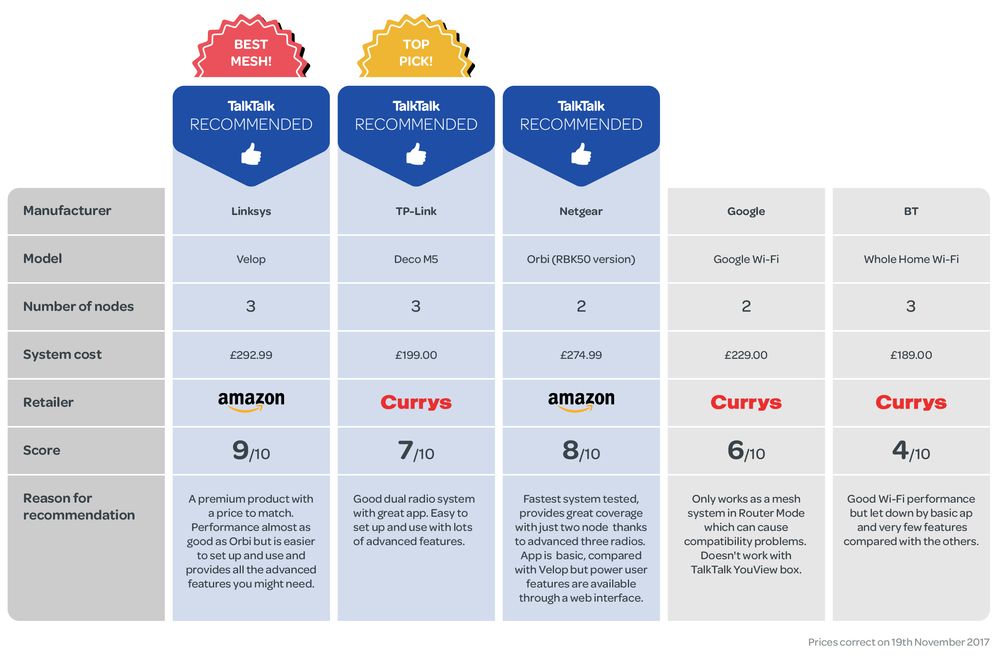
Access Point (Bridge) Mode or Router Mode?
Most but not all Wi-Fi mesh systems can be set up to work in one of two modes – Access Point Mode, sometimes called Bridge Mode, and Router Mode.
Router Mode usually has more features, like priority device, parental controls and guest network but can cause compatibility problems with some connected devices. This is because in router mode, the Wi-Fi mesh system acts like a router … and is already connected to your TalkTalk router, and this creates a ‘double NAT’ network. Double NAT sounds complex but simply means that instead of getting an IP address from your router, each device gets its IP address from the Wi-Fi mesh system, which in turn gets its IP address from the TalkTalk router.
Access Point Mode makes things simpler at the expense of fewer advanced features. In Access Point Mode, your devices get their IP addresses from the TalkTalk router which makes it easier for every device to see every other device on your network.
For the best compatibility, use Access Point Mode; if you’re feeling adventurous and would like to use the extra features of Router Mode go ahead and do so but be aware of potential ‘double NAT’ problems.
Some Wi-Fi mesh systems only work with YouView boxes when they’re in Access Point Mode, others work fine in both Router Mode and Access Point Mode. See the comparison chart attached at the bottom of this blog for compatibility.
TP-Link Deco M5
First up is the TP-Link Deco M5 system. TP-Link Deco comes in a three-node pack for £199. Each node is a small flat disc with two LAN ports underneath and a USB-C power connector. They look neater and less noticeable than some of the other systems.
Setting the Deco up was a breeze thanks to a helpful app and Bluetooth built into the nodes. A tiny LED on the top of the disc shows when they’re booting up, when they’re connected to the app and finally when they’re up and running. The first time you run the app, it’s likely you’ll have to do a firmware update (this also happens with the other systems when you first use them). The app also helps you position the remote nodes, telling you if they’re too far or just the right distance from the first node.
TP-Link Deco has some great extra features: parental controls, antivirus and remote access so you can keep an eye on your network when you’re away from home. One feature I really liked was that through the app you get notified when a new device has attached to your home Wi-Fi. You can then allocate that device to a member of your family, in the app, and use parental controls to manage internet use. Handy for when the kids get a new phone or tablet!
Like all Wi-Fi mesh systems, TP-Link Deco creates a new Wi-Fi network that’s separate from the one created by your router and you can choose any name and password for the new Wi-Fi network. If like me you have lots of Wi-Fi connected devices, you can choose to set the name and password of your new Wi-Fi mesh system to be the same as your router Wi-Fi – this means you don’t have to re-enter the Wi-Fi name and password on every device, although you may find that some devices still need to be connected to the Wi-Fi again.
We suggest you switch off the Wi-Fi in your existing router after you’ve completed set-up of a new Wi-Fi mesh system, so that they don’t interfere with each other.
TP-Link Deco has dual radio 2x2 antennae which means you don’t get quite as fast throughput as you do from the 4x4 antennae in the BT Whole Home Wi-Fi, although in my testing with YouTube and Netflix it didn’t make much difference in practice … they both gave great broadband coverage in the bunk room.
I also managed to connect the YouView box through one of the discs, and this worked fine in both Access Point Mode and Router Mode, although there were occasional dropouts so we wouldn’t recommend this in place of powerline extenders.
Techy notes
TP-Link Deco is a dual radio system with a 2x2 antennae configuration. Built-in Bluetooth. 2 x LAN ports per disc.
What we liked:
Built-in Bluetooth made setup easy. One of the best apps with great extra features including parental controls, antivirus and remote access when away from home.
What we didn’t like:
Not much. No access to the TP-Link system from a web browser, only through the app.
Google Wi-Fi
Google Wi-Fi is one of the highest profile Wi-Fi mesh systems to come on the market and has a reputation as a really easy to set up system with a great app. It didn’t disappoint us!
Setting up Google Wi-Fi was no bother, with the app helping every step of the way, from using a QR code on the bottom of the node to identify it, to providing helpful hints on where to place the second node.
Once up and running, we could use some of the advanced features like priority device to give the Chromecast in the bedroom the highest priority. We also liked the Family Wi-Fi feature which lets you pause the whole internet, or just one device, or switch the internet off during homework time. Another great feature is that you can easily see how much bandwidth each device is using – brilliant for finding out who’s been downloading the most! There’s even a built-in speed check to keep an eye on your broadband speed.
One downside of the Google Wi-Fi is that the advanced features only work in Router Mode which can cause compatibility problems with Double NAT. You can switch Google Wi-Fi to use Access Point Mode, which they call Bridge Mode, although that disables the mesh so you can only use one node, which is a bit pointless if you need a mesh system for coverage.
What this means in practice is that unlike the TP-Link Deco, the Netgear Orbi and Linksys Velop, you don’t have the flexibility to change from the feature-rich Router Mode to the more basic but more compatible Access Point Mode if you need to.
Google Wi-Fi was also the only system that we couldn’t make work with the YouView box. On the plus side, it is the only system with built-in support for Philips Hue lights which you can easily control by typing on.here into any web browser.
Techy notes
Google Wi-Fi is a dual radio system with Bluetooth, and also has Zigbee built-in for home automation with accessories like Philips Hue lamps.
What we liked:
Excellent easy-to-use app with the ability to see your network activity when away from home and some useful advanced features like priority device and scheduled internet time.
What we didn’t like:
Doesn’t work with TalkTalk TV. Access Point Mode works only with one node, so not a mesh system. Limited control for advanced users, like no ability to choose the Wi-Fi channel.
Linksys Velop

Linksys Velop takes Wi-Fi mesh performance to the next level, but with a price point to match. Unlike BT Whole Home Wi-Fi, TP-Link Deco and Google Wi-Fi, Velop has three radios including one which is dedicated to providing a link, sometimes called backhaul, between all the nodes.
You may ask – what does that mean and why is it important? In Wi-Fi mesh systems with dual radios, one radio works on the Wi-Fi 2.4GHz band and the other works on the Wi-Fi 5GHz band. The 2.4GHz radio is used to connect to your wireless devices, and the 5GHz band is also used to connect to wireless devices but also provides the link between the mesh nodes. For brilliant Wi-Fi coverage, this works well but the whole system can slow down a bit if you have quite a few devices using the faster 5GHz band because the band has to be shared between providing Wi-Fi to devices and providing the link between the nodes.
The most advanced mesh systems, like the Linksys Velop and the Netgear Orbi, have a special dedicated 5GHz radio to connect the nodes, leaving the other 5GHz radio to connect your devices at maximum speed.
So it looks like it should perform amazingly well, but do you need a degree in engineering to set it up? Thankfully, Velop has a really easy-to-use app for setting up and managing the system.
We tested the three node Velop system, which is the priciest system here at £499.99 although it has been on sale for £292.99 making it a more affordable option for anyone who needs a high-performance system. There’s also a two node Velop system which may be suitable for many homes.
Velop nodes are great looking – like mini towers – and the two LAN ports and power socket and on/off button are hidden out of view on the base of the unit, with a small slot on the side near the bottom for the LAN and power cables to come through – a design touch we really liked.
Setting up Velop was a piece of cake, with the app guiding us through the process of setting up the first node and then making sure the second and third nodes had a good connection to the first node. Like the TP-Link Deco and the Google Wi-Fi, you have to set up an online account, which is then used to manage the network when you’re away from home.
Velop worked well with the TalkTalk YouView box in both Router Mode and Access Point Mode, and the dedicated 5GHz backhaul helped keep a solid connection.
Techy notes
Triple radio with dedicated 5GHz channel for backhaul.
What we liked:
Very good performance for users with lots of devices, thanks to triple radio design with dedicated 5GHz link. Best app with a good range of advanced features including priority wireless for up to three devices.
What we didn’t like:
Most expensive system, although for most homes only two nodes will be needed.
Netgear Orbi
Netgear Orbi comes in three different versions, each one at a different price point and with a different radio configuration, and like the Linksys Velop they all have three radios including a dedicated 5GHz backhaul link. The three Orbi systems are called the RBK50, the RBK40 and the RBK30, each consisting of a base router and a satellite node. You can buy add-on satellites to grow the system, and there are three satellite types – the RBS50, the RBS40 and RBS30. Confused? I was. Thankfully all the satellite types work with all three Orbi systems, although you can’t help wondering if Netgear could have made things simpler by making a single node type like the other four systems we tested.
Setting up the Orbi RBK50 took longer than the other four mesh systems and although the set-up started well on the app, I ended up having to use a web browser on a laptop to finish the setup which included updating the firmware on the base router and the satellite node. I also made a mistake plugging the LAN cable from the Orbi router to the TalkTalk Super Router, using the wrong port on the back of the Orbi, so if you end up setting up an Orbi system make sure you look carefully for the LAN socket which is dedicated for connecting to the broadband router!
Compared with the Velop app, the Orbi app has fewer features. To access advanced features like port forwarding, dynamic DNS, VPN Service, Static Routes and VLAN/Bridge settings you have to use a web browser and log in at orbilogin.com
Like the TP-Link Deco and the Linksys Velop, the Netgear Orbi supports Router Mode and Access Point Mode, although we could only connect the YouView box when the Orbi was in Access Point Mode.
Parental controls are through separate apps – either Netgear Genie or just announced is Circle with Disney which has a free basic subscription and a premium paid-for subscription at $4.99 per month. We would have preferred easy-to-use parental controls built in to the main Orbi app.
Overall we found Orbi to be a more frustrating system than it could have been with a better app. In our testing, the Orbi performed amazingly well with just two nodes, where other systems like the TP-Link Deco needed three nodes.
Techy notes
Most advanced radio system – triple radio with 2x2 for 2.4GHz and 5GHz access channels, and 4x4 for the fastest dedicated backhaul channel.
What we liked:
Fastest performance of all five systems. Looks good. Suitable for advanced users who are happy to configure with the web interface. For most homes, two nodes will give as much coverage as other three node systems.
What we didn’t like:
Poor app compared with others. Doesn’t support priority devices. Parental controls require a separate app.
BT Whole Home Wi-Fi

We wouldn’t normally recommend BT products but from the big discounts available now, they’re quite good value and work well although they have the fewest features.
BT Whole Home Wi-Fi is available in two disc and three disc versions for £149 and £189. Each disc is about the size of a side plate and sits on a chunky metal stand that you can’t move or remove. Setting up is quite straightforward – the first disc connects with a LAN cable to the router and an LED on the bottom shows the connection status – purple when turning on, blue for a good connection, red for no connection and orange means you have a connection but you should move the disc closer to one of the other discs.
Like all Wi-Fi mesh systems, the BT Whole Home Wi-Fi creates a new Wi-Fi network that’s separate from the one created by your router. If you stick with the default Wi-Fi name and password for the BT Whole Home Wi-Fi, you’ll find convenient pull-out cards on the back of each disc as a helpful reminder, although you can change the network name and password if you want.
Each BT Whole Home Wi-Fi disc has one LAN port and you can use this to connect to a YouView box although we recommend powerline adapters for the most reliable connection. Out of the box, the BT Whole Home Wi-Fi is configured in Access Point Mode [see below] and the only extra feature is the ability to pause the entire Wi-Fi network which isn’t as useful as the individual device control of other Wi-Fi mesh systems we looked at.
Techy notes
BT Whole Home Wi-Fi is a dual radio system with an advanced 4x4 antennae configuration, giving it an AC2600 classification. 1 x LAN port per disc.
What we liked:
Easy to set up. Low cost. Good performance.
What we didn’t like:
Fewest features – only the ability to pause all Wi-Fi connected devices.
Conclusion and Recommendations
We’ve looked at five of the best-selling Wi-Fi mesh systems and tested them all thoroughly.
When thinking about price and performance, they split into two groups – the dual radio systems: BT Whole Home Wi-Fi, TP-Link Deco and Google Wi-Fi; and the three radio systems with the dedicated 5GHz backhaul: Linksys Velop and Netgear Orbi.
Frustratingly, one of the best apps and some of the best features come with the router that we least recommend and that’s the Google Wi-Fi. Why do we not recommend it? It only works as a mesh system in Router Mode and there can be compatibility problems due to Double NAT. Google Wi-Fi also doesn’t allow you to connect your YouView box via a mesh node.
While the BT Whole Home Wi-Fi had good performance thanks to an advanced dual radio design, the app is quite poor with no control when you’re away from home, no proper parental controls (other than a big on/off button), no priority device and no guest Wi-Fi. If any of these are important for you, avoid the BT Whole Home Wi-Fi.
So our recommendation for dual radio mesh goes to the TP-Link Deco M5 system which despite having only a 2x2 radio system, performed very well and had by far the best capabilities including easy guest Wi-Fi, firewall, priority device, parental controls and usage reports. It also comes with a three-year guarantee for peace of mind.
For many users, a dual radio system will give coverage in those hard-to-reach places and enough performance to justify the cost. But for power users and anyone with lots of devices, there’s only one way to go and that’s with a three radio system. We’ve already covered the benefits of three radios over dual radio, but which is better: Linksys Velop or Netgear Orbi?
If you absolutely need the speediest throughput and brilliant coverage with a two node system, the Orbi RBK50 can’t be beaten. If Top Trumps did a Wi-Fi mesh edition, Orbi would be the fastest, hands down. The app isn’t the best, with limited features, although the web interface gives access to many advanced features. We recommend Orbi for power users.
Which brings us to the overall winner in our five-way test – the Linksys Velop. We loved the smart design of the mini tower nodes with the hidden ports underneath, we found the set-up as simple as ABC and we enjoyed using all the advanced features – easy guest Wi-Fi, parental controls, priority device, access when away from home, built-in firewall and a cool feature to scan for free Wi-Fi channels. And like the TP-Link Deco, the Velop comes with a reassuring three-year guarantee.
With a price-war going on between on all the Wi-Fi mesh manufacturers, there’s never been a better time to buy a Wi-Fi mesh system, whether you’re looking for a system that’s simple to set-up and use or you want the fastest system on the planet to match our super-fast UFO fibre broadband speeds!





