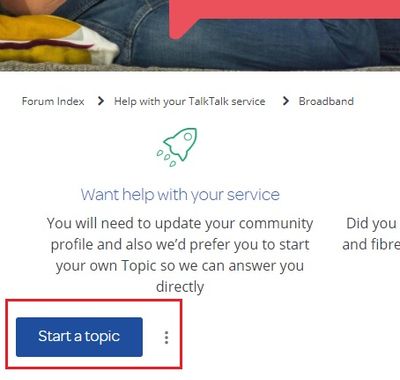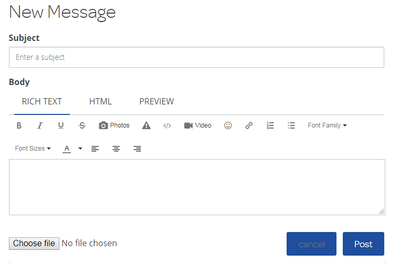NEED SOME HELP?
We’re here 24/7. 365 days a year.
Ask questions. Find your answers. Connect.
- Subscribe to RSS Feed
- Mark Topic as New
- Mark Topic as Read
- Float this Topic for Current User
- Bookmark
- Subscribe
- Mute
- Printer Friendly Page
How do I start a new thread ?
on 20-10-2017 10:29 AM - last edited on 20-10-2017 01:29 PM by Gondola
We do ask that each customer start their own topic as this not only makes it easier for us to read and offer assistance but also makes it easier for other customers who are looking for similar answers to their issue. Conversations within topics in the community are often refered to as 'Threads'.
To start a new Topic (thread), simply navigate to the relevant section within the community, for example 'Home Phone' or 'Broadband', then click the 'Start A Topic' button.
When starting a Topic, the first line is the Subject. Keep this brief but relevant. For example, 'My broadband is not working'. Next, enter the main content for your message.
When you have a problem with any of your TalkTalk services, we do understand just how frustrating this can be. We do ask that you keep your post brief and to the point, giving the relevant facts that will help us to help you. We are eager to resolve any issues you have as quickly as possible. When ready, and your message is complete, simply click 'Post'.
Please also remember, that we do answer each thread in date / time order, and repeatedly posting on your own thread before we have answered will push your issue to the back of our work queue. We do aim to answer within 24hrs, but if you have an issue that is really urgent we would ask that you contact our colleagues via Live Chat.
If you do need to add additional information to your post, you can Edit the original post, or wait for 2 hours before making a second post on your thread or our workflow tool may think that your post has been answered and may not direct this to us.
Also, please make sure that your Home Phone number is added to your Community Profile.
This will allow us to locate your details on our internal systems and perform checks on your line. Without this, we will be limted to the advice and help we can offer.
Thank you.
Check & Report l Our latest Blog l Set Your Preferences l Service Status l Help with your Service l Community Stars
Please log in to My Account if you need to view or pay your bill, manage boosts and track your usage. From My Account you can also check your connection and test your line for any issues in the Service Centre.
- Mark as New
- Bookmark
- Subscribe
- Mute
- Subscribe to RSS Feed
- Highlight
- Report Inappropriate Content