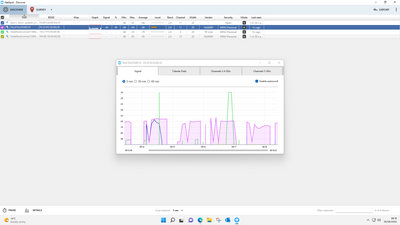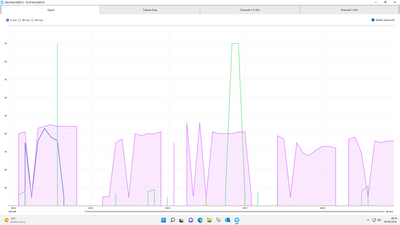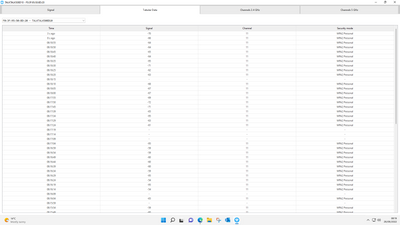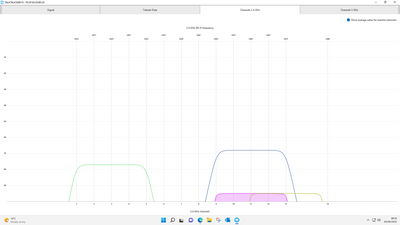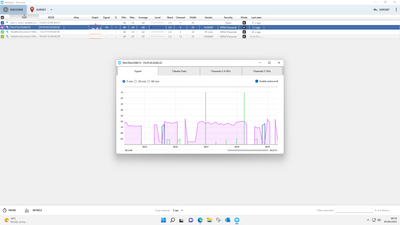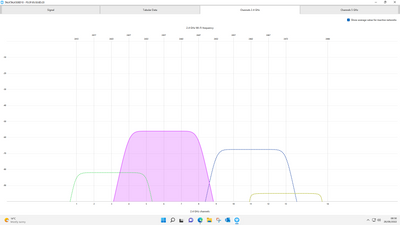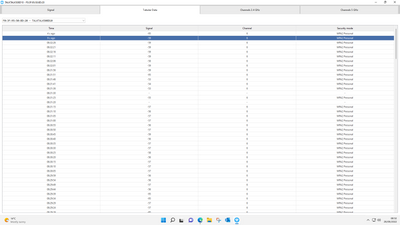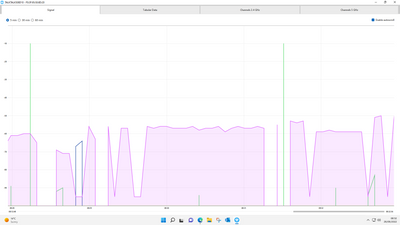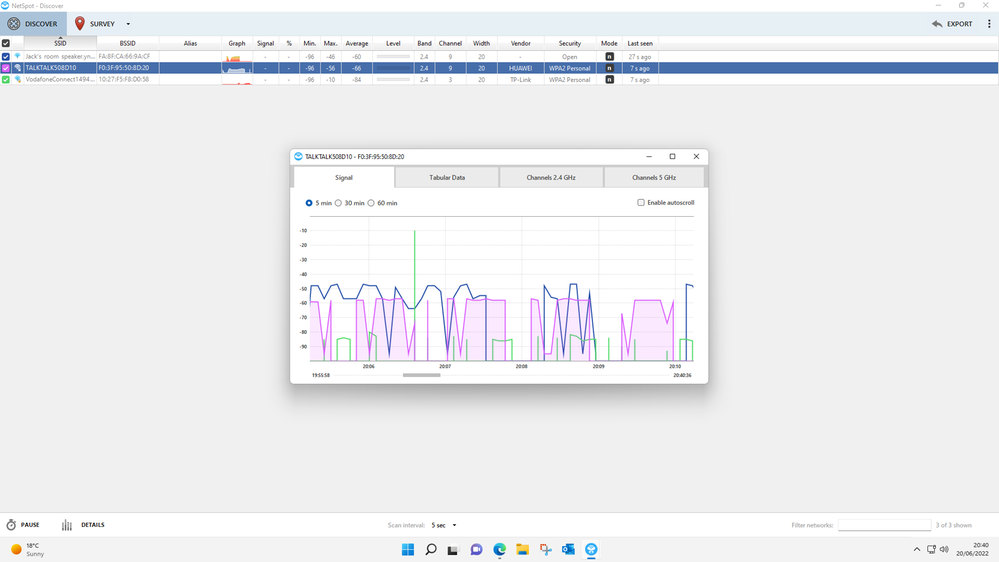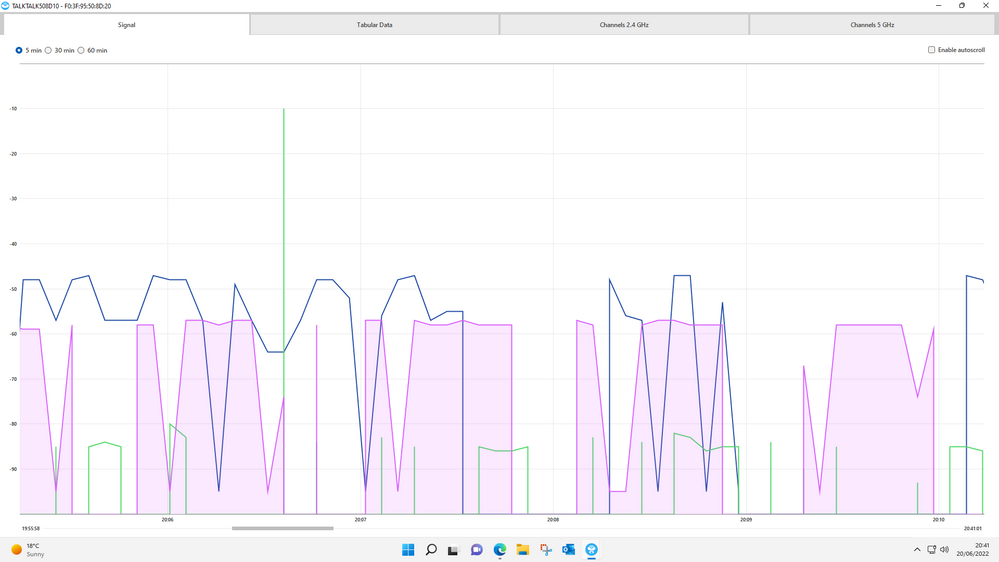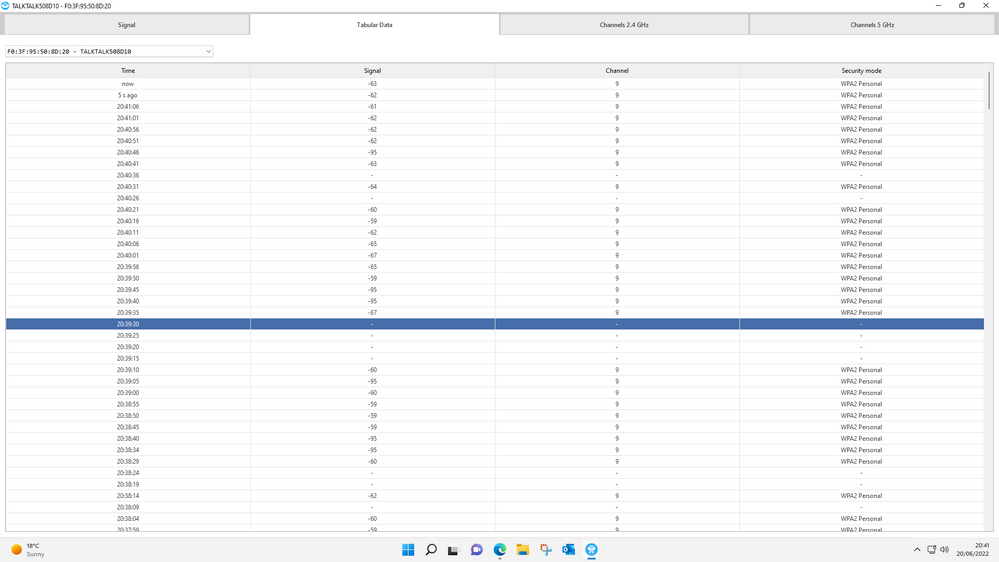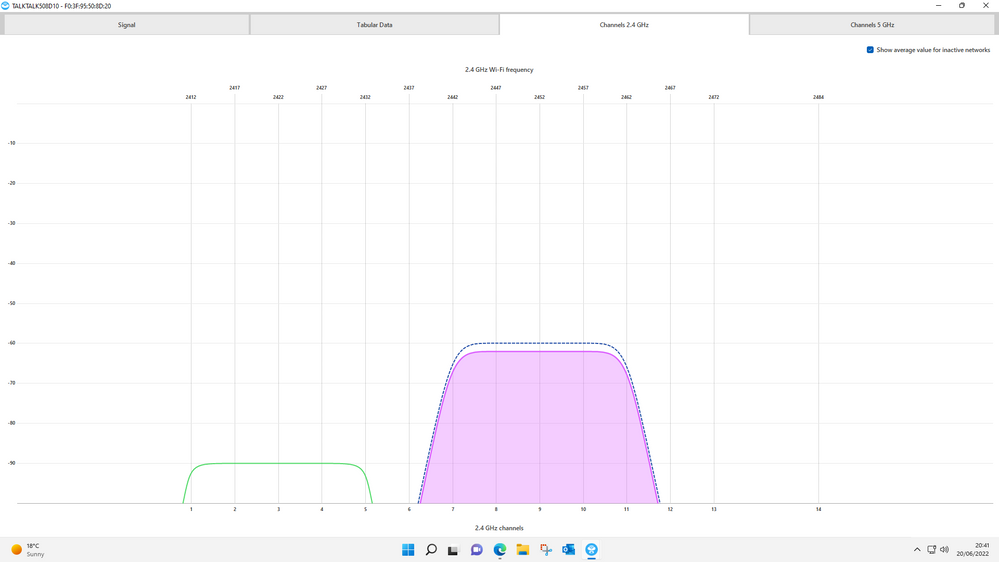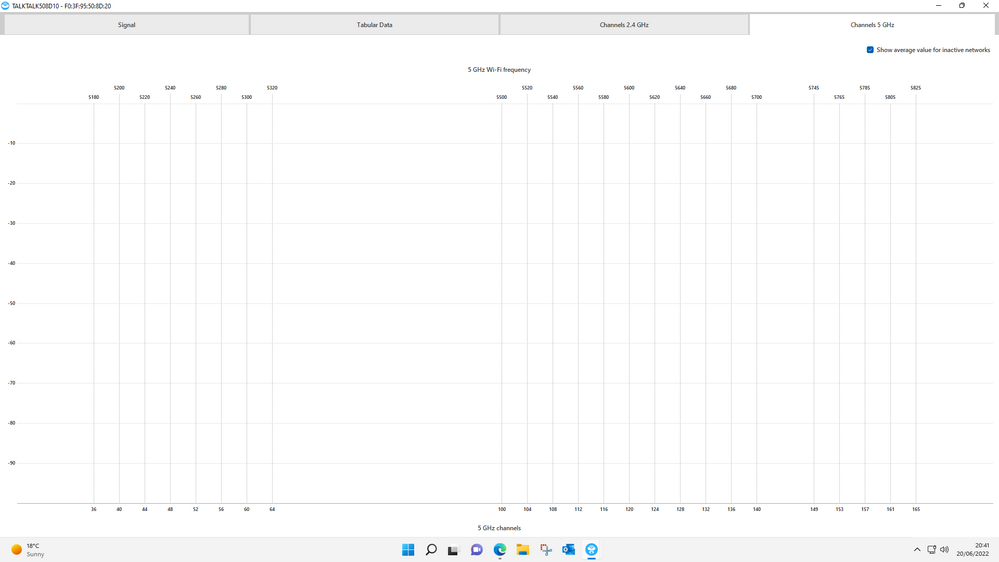Turn on suggestions
Auto-suggest helps you quickly narrow down your search results by suggesting possible matches as you type.
Broadband help
For queries about your TalkTalk broadband service.
Show option menu
- Subscribe to RSS Feed
- Mark Topic as New
- Mark Topic as Read
- Float this Topic for Current User
- Bookmark
- Subscribe
- Mute
- Printer Friendly Page
Wi-Fi not working on speakers and phones
on 17-06-2022 08:47 PM
Message 10 of 10
Around 3 weeks ago our Alexa and Google speakers stopped working and our mobiles Wi-Fi connection became off and on. Prior to that everything was fine and things like laptops, ipad, tvs all continue to work fine. From memory the issue coincided with openreach working on our street.
On Monday a really helpful talktalk guy (maybe Edwardjohn or john Edward) did something that gave us perfect connection on all devices on Monday and Tuesday.
But then on Wednesday the speakers and mobiles went back to not connecting to Wi-Fi. As far as I know the only change was that virgin media did some work on the street cabinet Wednesday morning (only know as I looked when my work laptop lost connection and surprise surprise there is someone working in the green cabinet).
So we tried the chat again but all that was suggested this time was a factory reset of the Wi-Fi box which has done nothing.
Does anyone know what the issue is as I guess the first guy just tweaked a setting which the virgin media man then broke when working in the green cabinet but that sounds daft to me?
Labels:
- Labels:
-
Connection
-
Stability
-
Wifi
Show option menu
- Mark as New
- Bookmark
- Subscribe
- Mute
- Subscribe to RSS Feed
- Highlight
- Report Inappropriate Content
9 REPLIES 9
on 26-06-2022 11:46 AM
Message 1 of 10
They are atrocious! The 2.4 GHz signal is dropping out all over the place. OK, it does not look like interference particularly, something else is causing this to happen. The next most likely thing is router & PC locations.
This is the best router location, but obviously, this is not always practical & a compromise has to be reached.
The general rule is to keep it away from:-
- Cordless phone (DECT) base stations
- TVs
- Loudspeakers & any sub-woofers (including those used with a PC)
- Computer monitors
- Electrical appliances – they often transmit their own signals that can interfere with Wi-Fi signals.
- Bluetooth devices – they operate on the same Wi-Fi frequency as your broadband, which can cause signal problems.
- Mirrors – they actually reflect Wi-Fi signals, stopping them from passing through walls and reflecting them back into the room.
- Anything containing large amounts of water – things like fish tanks and boilers can absorb Wi-Fi signals like a sponge.
- Large metal objects – radiators, for instance, will have the same effect on your Wi-Fi as mirrors. If you have a tower PC case with an internal WiFi card, the metal of the case can block signals to & from the antennae if they are located behind the tower case.
- If you are using a USB Wi-Fi adapter, use a USB socket on the front of the PC, as there is more open space around it than at the rear. If a USB extension cable is used, try to ensure that it is fairly short, so as the power from the computer is not attenuated. Long extension cables can cause the adapter to not have enough power from the computer to work correctly.
As a very general rule, the signal travels best on the same floor as the router and to the floor below. It does not always propagate very well to a floor above the router. However, with more modern routers, if they have a higher specification, they may be able to get the signal upstairs OK, but your ability to receive it also depends on your device's network adapter being of a higher specification, as well as its age.
Where USB is concerned, power management is best disabled if running in Windows to keep a Wi-Fi connection working at full speed. Once having made the changes outlined below, it is probably best to restart the PC.
To do this in Windows 10, right-click on the network icon in the Notification area & select Open Network & Internet settings. Then click on Change adapter options. Next right click on the Wi-Fi adapter & select Properties. Click the Configure button.
Click on the Power Management tab & untick Allow the computer to turn off this device to save power.
Keith
I am not employed by TalkTalk, I'm just a customer. If my post has fixed the issue, please set Accept as Solution from the 3 dot menu.
TalkTalk support and Community Stars - Who are they?
Show option menu
- Mark as New
- Bookmark
- Subscribe
- Mute
- Subscribe to RSS Feed
- Highlight
- Report Inappropriate Content
on 26-06-2022 08:35 AM
Message 2 of 10
Thanks @KeithFrench Very helpful and thank you for your time. Changing to change 11 solved the problem till last night and we had a straightish line on the netspot (ie ups and downs but no drops out when I looked at it but didn't take any screenshots). Also the Jack speaker disappeared whilst the wifi was working which I think is because it creates it's own hotspot if it doesn't have wifi so it isn't interfering as such.
But since last night we are back to drops outs. The first set of screenshots below is on channel 11. I've then done another set on channel 6 to see if that did anything (but it doesn't).
Is it a just a case that I expect the standard talktalk router to be as good as one you pay for (although from memory I did pay talktalk for this one!)?
On Channel 6
Show option menu
- Mark as New
- Bookmark
- Subscribe
- Mute
- Subscribe to RSS Feed
- Highlight
- Report Inappropriate Content
on 21-06-2022 10:56 AM
Message 3 of 10
Hi @Anonymous
Yes, it is interference, the speaker in Jack's room is interfering with your Huawei router, as they are on the same channel. I would suggest that you move the router to channel 11, please see my guide on how to do this.
You may also have another problem, it could be caused by the above interference, but I cannot tell as yet. Your WiFi signal is dropping out all over the place. If you look at the signal strength graph, it should be a fairly flat line, but yours keeps disappearing. After you have moved to channel 11 on the router, if you get me another set of screenshots, I can recheck this for you & make suggestions if still a problem.
The most likely reason that you are not detecting any 5GHz Wi-Fi signal is that the device running Netspot does not have a 5GHz compatible WiFi adapter in it.
Picking up nearby signals from other properties is very common. WiFi signals will pass through walls & the outside as well.
Keith
I am not employed by TalkTalk, I'm just a customer. If my post has fixed the issue, please set Accept as Solution from the 3 dot menu.
TalkTalk support and Community Stars - Who are they?
Show option menu
- Mark as New
- Bookmark
- Subscribe
- Mute
- Subscribe to RSS Feed
- Highlight
- Report Inappropriate Content
on 20-06-2022 08:53 PM
Message 4 of 10
Thanks KeithFrench
Not sure I understand the screenshots but it doesn't look like interference to me - mainly as the only other wifi it is picking up is a google speaker which is creating it's own wifi as it can't find the main wifi and only other thing is a vodaphone wifi which I guess is the neighbours but I can't figure out how it can get into our house as I'd guess there router is the opposite side of their house to us. Having said that I'm not sure I'm using the app right as itthe 5ghz is showing as
Show option menu
- Mark as New
- Bookmark
- Subscribe
- Mute
- Subscribe to RSS Feed
- Highlight
- Report Inappropriate Content
on 20-06-2022 06:45 AM
Message 5 of 10
Morning,
How are you getting on?
Thanks
Show option menu
- Mark as New
- Bookmark
- Subscribe
- Mute
- Subscribe to RSS Feed
- Highlight
- Report Inappropriate Content
17-06-2022 10:12 PM - edited 17-06-2022 10:14 PM
Message 6 of 10
No worries @Skynet_TX .
@Anonymous I will PM you a link for a guide of mine on Wi-Fi interference & initially look at the section called "Are you suffering from interference – prove it first". This section includes full details of Wi-Fi analysers that I recommend for Windows, Windows phone, Android and Apple operating systems. However, I have no way of testing the Apple product. Do not worry about interpreting the results, I will do that for you.
Please post the screenshots that I have requested in my guide (no photos please they can be difficult to read as text can get out of focus when zoomed in), from the analyser you are using (also in my attached guide). Please ensure that the analyser window is maximised (if Windows) before taking the screenshots & upload them via the "Insert Photos" button (in a mobile browser it's the picture icon) on the post editor's toolbar with the Size parameter set to Large. If they are too small, I will not be able to read them & although I can enlarge them, this puts the text out of focus. If you prefer PM them to me. If you do PM me, then please add a link in there to this thread, so that I can find it easily.
Keith
I am not employed by TalkTalk, I'm just a customer. If my post has fixed the issue, please set Accept as Solution from the 3 dot menu.
TalkTalk support and Community Stars - Who are they?
Show option menu
- Mark as New
- Bookmark
- Subscribe
- Mute
- Subscribe to RSS Feed
- Highlight
- Report Inappropriate Content
on 17-06-2022 10:09 PM
Message 7 of 10
Thanks both. Router is a DG8041W. Interference makes sense although it seems odd that both devices work fine till future fibre comes to the street which I think is why the green cabinet is suddenly getting a lot of use.
just to be clear on the interference point is it really right next doors Wi-Fi can override mine within my house. Seems odd when our Wi-Fi isn’t strong enough to get out of our walls that someone else’s can get in despite travelling further.
also I take it future fibre wouldn’t sort this problem as we’d still be using Wi-Fi for phones and speakers?
the light on the router is always a solid white.
Show option menu
- Mark as New
- Bookmark
- Subscribe
- Mute
- Subscribe to RSS Feed
- Highlight
- Report Inappropriate Content
17-06-2022 09:55 PM - edited 17-06-2022 09:56 PM
Message 8 of 10
Hi @Anonymous,
If you have some devices that continue to work fine then it is highly unlikely the issues you are having are anything to do with Openreach or Virgin Media doing anything in the street or in the cabinet. As if some devices are working normally then that would imply your routers connection to the internet is stable.
What do the light(s) do on your router when you have these problems, do the light(s) just continue to look normal ?, as if so this may be an indication that you are suffering from Wi-Fi interference.
Do you have any ‘wired’ devices, if so, do they also lose connection ?
EDIT : Ooops, sorry @KeithFrench, we must have been typing at the same time !
Show option menu
- Mark as New
- Bookmark
- Subscribe
- Mute
- Subscribe to RSS Feed
- Highlight
- Report Inappropriate Content
on 17-06-2022 09:50 PM
Message 9 of 10
WiFi reception is nothing to do with Openreach working externally to your property.
Slow speed, intermittent dropouts, breaks in the signal, no signal on some or all devices or no internet access might be caused by Wi-Fi interference from other local networks, which can also lead to a permanent reduction in speed. No ISP can be responsible for your local environment, this is mainly a by-product of the popularity of Wi-Fi.
However, other factors should be investigated first. When this happens, what are the lights showing on the front of the router? Do you have any wired connections & if so, how do they perform?
Generally speaking, the 2.4GHz band suffers much more from interference than the 5GHz band, but the 2.4GHz one can sometimes have a better range, but this all depends on your local area.
If you would like me to help you, please can you specify the make/model of TalkTalk router that you are using?
Keith
I am not employed by TalkTalk, I'm just a customer. If my post has fixed the issue, please set Accept as Solution from the 3 dot menu.
TalkTalk support and Community Stars - Who are they?
Show option menu
- Mark as New
- Bookmark
- Subscribe
- Mute
- Subscribe to RSS Feed
- Highlight
- Report Inappropriate Content
Related Content
- home phone is not working and has been reported so why am i not getting calls diverted to my mobile in Home Phone
- old work phone with no sim card need a sim card and add to my account is that possible thankyou in Mobile
- Unable to access specific website in Full Fibre
- Callsafe not working since phone line became over Internet in Home Phone
- home phone not working since connecting to Digital Voice Adaptor 24hrs ago? in Home Phone