FIbre Support
Get expert support with your Fibre connection.
- Subscribe to RSS Feed
- Mark Topic as New
- Mark Topic as Read
- Float this Topic for Current User
- Bookmark
- Subscribe
- Mute
- Printer Friendly Page
on 01-02-2023 08:34 PM
I currently have a Fibre65 account. On Jan 13th I received an SMS offering a free full fibre upgrade. I confimed that I wanted to go ahead and on 30th Jan City Fibre engineer turned up to perform the installation. He did not check my devices before he left, but showed me the three green lights on the black box and said everything should work as before. It wasn't long before we realised we had no internet connection and a sold amber light on the Router. On speaking with the call centre agents, firstly they had no record of the full fibre intsallation and ended up puting me through to the full fibre team. I was told I needed to wait for 11 hours for the set up to be activated. The following day I still had no access and went through the whole procedure again. This time the full fibre agent said he had checked the configuration and that all I needed to was turn off the router, wait 20 minutes and then switch it on again. Same result as before - no access. On the next call to the call centre I was told that my account was for copper cable not full fibre and that I should disconnect the router from the full fibre box and switch it off and have only the cable from the BT master socket to the 'Broadband' socket on the hub. Hey presto, it worked, but only at 77 Mbps as previously. To cap it all I then received an SMS message from TT telling me that they were aware that my new full fibre installation was not active and sent me link to show how the full fibre box and router should be set. I followed the instructions but again a solid amber light on the Hub (4 green lights on fibre box) and no internet. What the instructions didn't tell me was whether the BT Master socket should be connected to the Hub or not. However, I get the same result whether the Master socket is connected at the same time as the fibre box or not. The only way I can get internet access is to disconnect the full fibre installation and just use the BT master socket! So much for an upgrade. Can anyone explain to me how to get set up properly?
TIA Vic
Answered! Go to Solution.
- Labels:
-
Connection
-
Engineers
- Mark as New
- Bookmark
- Subscribe
- Mute
- Subscribe to RSS Feed
- Highlight
- Report Inappropriate Content
on 13-02-2023 06:44 AM
Morning,
Thanks for keeping us updated 🙂
Thanks
- Mark as New
- Bookmark
- Subscribe
- Mute
- Subscribe to RSS Feed
- Highlight
- Report Inappropriate Content
on 11-02-2023 09:18 PM
Hi Michelle,
Testing complete. I think I have proved to myself that my connection is as good as it is likely to get on the current package. There is one question left to ask about signal strength, but I will save that for later.
For now the screenshot hopefully shows the speed that I am getting for different connection scenarios: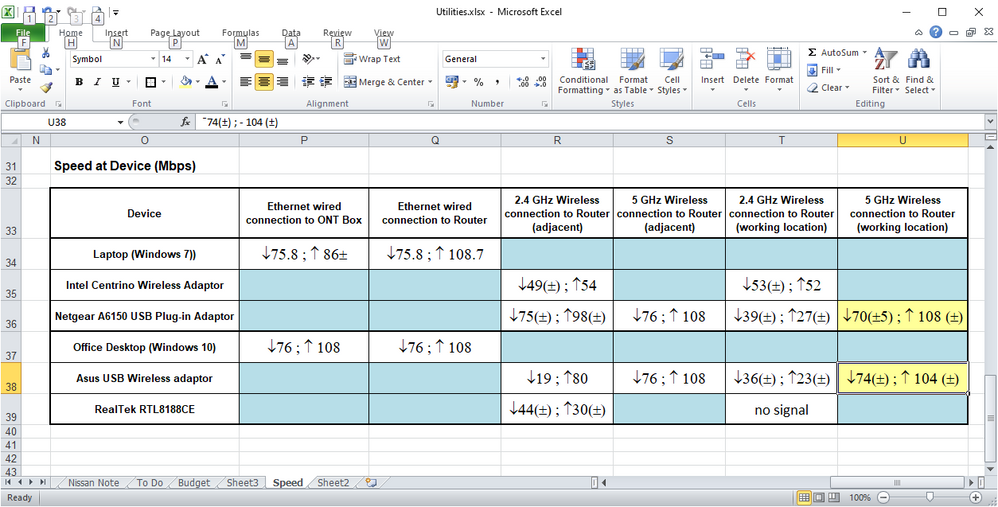
Just for info the 'working location' for the laptop is about 3m from the router/ONT box on pretty much the same level but separated from the router by 4" thick brick wall; for the desktop it is on the storey above, about 6-7m from the router and on the wrong side of a 9" sold brick wall (not ideal).
Just for the record, the router Wireless Mode is set to 802.11 a+n+ac, the 2.4GHz band is on channel 6 which seemed to have the least interference last week (may be different at weekends?) and the 5GHz band is set to 'Auto' which selected channel 52 last week, but today it has selected channel 100. The USB plug-in wireless adaptors in the laptop and desktop are set to use 802.11 ac to get the 5 GHz connections.
Regards,
Vic
- Mark as New
- Bookmark
- Subscribe
- Mute
- Subscribe to RSS Feed
- Highlight
- Report Inappropriate Content
on 10-02-2023 09:37 AM
Hello,
Ok, we'll check back in with you on Monday 🙂
Thanks
- Mark as New
- Bookmark
- Subscribe
- Mute
- Subscribe to RSS Feed
- Highlight
- Report Inappropriate Content
on 10-02-2023 09:35 AM
Morning Michell,
Yes, still talking to Keith.
I have made one or two changes to my set up and will try to do a full test over the weekend
- Following 'Blue Screen' event I have downloaded and installed the latest drivers from Netgear Website, just incase that was the issue.
- I have reset the Router from AUTO (Channel 1 selected) to Channel 6 for the 2.4GHz band. The immediate effect was that all devices transferred to the 5GHz band.
- I have downloaded and installed 'WiFiInfoView' at Keith's suggestion in an atempt to force a 5 GHz connection. Although I was connected on that band last night I have been unable to do so this morning and I am still on Channel 6. There might be an issue here to du=iscuss further with Keith. He did also suggest making changes to the Wireless adaptor's 'Advanced' settings in Device Manager and I am awaiting a response to a PM question I asked about that.
Last night when everything was connected at 5 GHz I was getting about 75 Mbps download speeds on both Windows 7 laptop (Netgear plug-in adaptor) and the Windows 10 desktop (Asus AC56 adaptor).
I will get back you with an update after the weekend.
Regards, Vic
- Mark as New
- Bookmark
- Subscribe
- Mute
- Subscribe to RSS Feed
- Highlight
- Report Inappropriate Content
on 10-02-2023 06:25 AM
Morning,
I'm sorry to hear this. Is Keith still helping with the wireless issue on your other topic?
Thanks
- Mark as New
- Bookmark
- Subscribe
- Mute
- Subscribe to RSS Feed
- Highlight
- Report Inappropriate Content
on 09-02-2023 04:07 PM
Hi Michelle,
Just a quick update. Rebooting the laptop did not solve the lost connection problem. On rebooting I got a Windows recovery message to say that it had recovered from a Blue Screen event. I went to Device Manager and saw that the Netgear A6150 USB plug-in wireless adaptor had been disabled, so I re-enabled it and connection was re-established.
What I should probably have told you in last message was the wireless connection to the router.was at 2.4 GHz, even though the wireless adaptor is dual-band. (haven't done anything yet about trying to force 5GHz connection.
Just to confuse matters I have just done another speed test in 'working' location with wireless connection and I got 75.6Mbps download speed and 107.9 Mbps upload speed.which was only slightly reduced on re-test. I guess this is because when I went back to the router page it now tells me the Laptop is connected at 5 GHz.!
Regards,
Vic
- Mark as New
- Bookmark
- Subscribe
- Mute
- Subscribe to RSS Feed
- Highlight
- Report Inappropriate Content
on 09-02-2023 03:31 PM
Hi Michelle,
Keith has told me about supportal-test.co.uk and I have been able to run a speed test on my Laptop.
- Connected by ethernet cable to router: Download speed: 75.9 Mbps; Upload speed: 108.5 Mbps
- Wireless connection, with laptop immediately adjacent to router: Download speed: 73.9 Mbps; Upload speed: 62 Mbps
- Wireless connection, in 'normal' working location: Download speed 38.8 Mbps; Upload speed: 41.6Mbps
- Ditto - repeat test: Download speed 49.6 Mbps; Upload speed: 32.1 Mbps,
- Ditto - repeat test: Download speed 44.8 Mbps; Upload speed: 34.5 Mbps,
- Ditto - repeat test: Download speed 56.6 Mbps; Upload speed: 36.7 Mbps,
While composing this message and running he speed tests while connected wirelessly I have lost internet connection and am being told no netwroks are available, even though other devices are connected and continue to function. To avoid losing this message I will reconnect via Ethernet.
Regards, Vic
- Mark as New
- Bookmark
- Subscribe
- Mute
- Subscribe to RSS Feed
- Highlight
- Report Inappropriate Content
on 09-02-2023 06:26 AM
Morning,
I'm really sorry about that. I will post back to confirm once the speed tester issue has been resolved.
Thanks
- Mark as New
- Bookmark
- Subscribe
- Mute
- Subscribe to RSS Feed
- Highlight
- Report Inappropriate Content
on 08-02-2023 01:15 PM
Hi Michelle,
So, not suprisingly I can connect to the internet with a wired connection from the laptop to the router, but I am still unable to run a speed test. Ysterday I was able to get to a page which gave the old 'Speedo' graphic display to get speed at device but today I don't seemto be able to navigate to that page, I keep ending up in the My Connection pages. Any ideas for an alternative? if not we will hve to leave this issue until the web site is fixed.
Vic
- Mark as New
- Bookmark
- Subscribe
- Mute
- Subscribe to RSS Feed
- Highlight
- Report Inappropriate Content
on 08-02-2023 12:51 PM
OK, I will give it a try. Hope to get back to you in few minutes
Vic
- Mark as New
- Bookmark
- Subscribe
- Mute
- Subscribe to RSS Feed
- Highlight
- Report Inappropriate Content
on 08-02-2023 12:43 PM
Hello,
Would it be possible to test the speed wired to the router and then also wired to the ONT briefly just to see how both the speeds look in this set up? We are aware of the My Connection issue and the team are working to resolve this, apologies.
Thanks
- Mark as New
- Bookmark
- Subscribe
- Mute
- Subscribe to RSS Feed
- Highlight
- Report Inappropriate Content
on 08-02-2023 12:29 PM
Hi Michelle,
Sorry, I have been engrossed with Keith and WiFi Interference and not looked at this thread.
So just to recap, would you like me to connect my lap top directly to the router (Ethernet to Ethernet sockets) or to the ONT Box ?
Also, to do this do I need to remove the plug-in wireless adaptor or will it sort itself out.
I could probably do the same thing for the desktop PC, it just involves a lot more hassle, but in the end it may actually prove something so I might try that later.
My only other issue is that since yesterday afternoon I have been unable to run a speed test. The 'My Connection>Broadband Speed' page keeps coming up with 'Sorry we've encountered a problem' message.
Regards,
Vic
- Mark as New
- Bookmark
- Subscribe
- Mute
- Subscribe to RSS Feed
- Highlight
- Report Inappropriate Content
on 06-02-2023 06:43 AM
Morning,
I'm sorry for the delay. Would it be possible to run a wired speed test just so we can see how the speeds compare and confirm if this is solely related to the wireless please?
Thanks
- Mark as New
- Bookmark
- Subscribe
- Mute
- Subscribe to RSS Feed
- Highlight
- Report Inappropriate Content
on 03-02-2023 06:07 PM
Hi Chris.
Speed test is being run via WiFi.
The 'network connection' check still shows fault in progress and speed test just carried out is not really much different to previous. What I am not sure about is whether the speed shown is at the device or the router. I can't seem to find the page that I was was using yesterday to test the speed to the router and then select the option to check the devices. In the meantime my wife is saying that the performance of her iPad is noticably better when searching/browsing the internet. So I think I need to wait until the fault checker shows that the issue is resolved before digging any deeper.
On that point, I received an SMS from TT which said that they were "ready to help sort out [my] problem and would like [me] to check [my] in-home set up" and gave me a link to a page that was supposed to give me a step by step guide as to what to do, but when I followed the link I just got the main "Help with your connection page" which just seems to give generalised information.under a number of options. The option I chose to look at (Slow Broadband Speeds" was all about connecting to a BT Master socket. Can you throw any light on this?
- Mark as New
- Bookmark
- Subscribe
- Mute
- Subscribe to RSS Feed
- Highlight
- Report Inappropriate Content
on 03-02-2023 01:34 PM
Thanks for trying that. so just to confirm, are you running the speed test on a device connected to your router by wifi or Ethernet cable?
Chris
Chris, Community Team
Our latest Blog l Share your Ideas l Service Status l Help with your Service l Community Stars l Set your preferences
- Mark as New
- Bookmark
- Subscribe
- Mute
- Subscribe to RSS Feed
- Highlight
- Report Inappropriate Content
on 03-02-2023 01:29 PM
Hi Chris,
Both the ONT box and router have been switched off from 9:45 to 12:45. I have just reconnected everything and although I do have a connection everything seems quite slow. Not sure if it is the processing power of the PC or the connection. I tried running a speed test (several times) but got fairly poor results. Last test was 52Mbps download and 41 Mbps upload. 52 Mbps download is less than the guarenteed speed with the old copper cable connection!
Regards,
Vic.
PS. Just checked the connection rather than he speed and it appears there is a fault which is currently being tested. I still appear to have a connection so well try to post this.
- Mark as New
- Bookmark
- Subscribe
- Mute
- Subscribe to RSS Feed
- Highlight
- Report Inappropriate Content
on 03-02-2023 09:15 AM
That's great news Vic, thanks for letting me know. If the speed doesn't improve it may be worth switching the router and ONT off for 30 minutes, then switch back on and retest
Chris
Chris, Community Team
Our latest Blog l Share your Ideas l Service Status l Help with your Service l Community Stars l Set your preferences
- Mark as New
- Bookmark
- Subscribe
- Mute
- Subscribe to RSS Feed
- Highlight
- Report Inappropriate Content
on 03-02-2023 09:04 AM
Hi Chris,
Not sure if my previous post a few minutes ago got sent - isn't appearing in list of messages,.
Any way - the answer is that the changes you made have worked.
As soon as I connected the WAN socket on the router to the OTN box I got the white light on the router..
Speeds are a litlle disappointing - so far 54 Mbps download but 104 Mbps upload, but we will see if they imporve with time.
Thanks for your help!
Regards, Vic
- Mark as New
- Bookmark
- Subscribe
- Mute
- Subscribe to RSS Feed
- Highlight
- Report Inappropriate Content
on 03-02-2023 07:13 AM
OK, I've made the change so can you please give it an hour and then retest
Chris
Chris, Community Team
Our latest Blog l Share your Ideas l Service Status l Help with your Service l Community Stars l Set your preferences
- Mark as New
- Bookmark
- Subscribe
- Mute
- Subscribe to RSS Feed
- Highlight
- Report Inappropriate Content
on 03-02-2023 07:11 AM
Hi VicF47,
Thanks for the information. I'm just going to make a change to the settings. The change can take up to 24 hours to take effect but it's usually much sooner
Chris
Chris, Community Team
Our latest Blog l Share your Ideas l Service Status l Help with your Service l Community Stars l Set your preferences
- Mark as New
- Bookmark
- Subscribe
- Mute
- Subscribe to RSS Feed
- Highlight
- Report Inappropriate Content