About the TalkTalk TV Hub
- Home
- About the TalkTalk TV Hub
- Subscribe to RSS Feed
- Mark as New
- Mark as Read
- Bookmark
- Subscribe
- Printer Friendly Page
- Report Inappropriate Content
- Mark as New
- Bookmark
- Subscribe
- Mute
- Subscribe to RSS Feed
- Highlight
- Report Inappropriate Content
Introducing the TalkTalk TV Hub. One place for everything you want to watch, play and do. All with the freedom to build just the way you want it, with as few commitments as possible. From live TV and On Demand players to an ever-expanding universe of apps and games from Google Play.
You can do more on your TV than ever before. Get answers to questions and search for shows using your voice. Or put your small screen on your big screen and cast from your devices directly to your TV screen. All in crystal clear 4K with awesome Dolby Atmos sound. Finally, entertainment without limits.
If you want to know more about our TV service or sign up, check out What is TalkTalk TV.
TV Hub
Our TalkTalk TV Hub is packed full of amazing content and great features. From Google Assistant and 10,000+ apps on Google Play to 4K Ultra HD viewing and Wi-Fi 6 capabilities, it really is entertainment without limits.
tv hub setup guides
All the information you need to setup your TV Hub
other hints and tips that you might find helpful
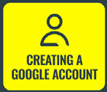 Creating a Google Account article
Creating a Google Account article  Standard Features article - Pause and Rewind
Standard Features article - Pause and Rewind  Standard Features article - Live channels
Standard Features article - Live channels  Standard Features article - 7 Day guide
Standard Features article - 7 Day guide 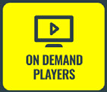 Standard Features article - On Demand Players
Standard Features article - On Demand Players 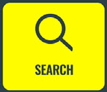 Standard Features article - Search
Standard Features article - Search  Google Assistant article
Google Assistant article Chromecast built-in article
Chromecast built-in article 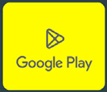 Google Play article
Google Play article Still can't find what you're looking for?
We're here 24/7, 365 days a year. Ask questions. Find your answer. Connect.
Use the search box above
Apps
Find all your favourite On Demand players, like BBC iPlayer, alongside subscription services like Netflix, Prime, NOW and Disney+ and more. There’s no lengthy contracts from us either. Just cherry pick the subscriptions you want as and when you want. You’re in control.
Always exit an app and return to the TV Hub Home screen, before turning off your TV box or allowing it to go into standby mode. This will ensure your TV Hub is ready to go next time you turn it back on.
Google Play and Featured Apps
Google Play
Your TalkTalk TV Hub brings you more than just TV. Explore an ever-expanding universe of over 10,000 apps on your TV screen. Movies, TV, fitness, music and games – all right there in one place. Watch, play and do – whatever you want. And just like on your phone, you can download new apps and updates the moment they become available. For more information on how to download an App to your TV Hub, check out our Using Google Play article. For instructions on how to check for app updates, please see TV Software updates and select TalkTalk TV Hub.
Featured Apps
You’ll find some apps are already pre-installed on your TV Hub. We call these ‘Featured Apps’. A table below shows the Featured Apps which will be available on your box. It's important to have a TV aerial plugged into your TV box to benefit from the full features of your Players and Apps. Some Featured Apps below will only display when a TV aerial is detected.
| Players & Apps | ||||
|---|---|---|---|---|
| BBC iPlayer | 5 | Netflix | Prime Video | NOW |
| ITVX (ITV Logo) |
U | Milkshake | Pop Player | Ketchup / Yaaas On Demand 365 |
| CBS Catchup / Legend | BBC Sounds | Play.works games | Britbox | STV Player |
| All 4 | S4C Clic | |||
Whatever channels or subscriptions services you prefer, you’ve got the freedom to choose exactly what you want and when you want it with no lengthy contracts from us. You’re free to add or remove services whenever you like, we won't tie you into a big expensive TV bundle. Subscriptions may be required with those app providers directly, but we’ll allow you to build a package that’s right for you. With TalkTalk TV, you’re in control.
Rentals and Subscriptions
With Google Play Movies & TV you can buy and rent movies or TV programmed direct from Google. Just open the Google Play Movies & TV app to get started.
Google Play
Explore an ever-expanding universe of over 10,000 apps on your TV screen. Movies, TV, fitness, music and games – all right there in one place.
Watch, play and do – whatever you want.
Additional Information
Features and Specification
| Features | TalkTalk TV Hub |
|---|---|
| Support for 4K content | |
| Live DTT channels via aerial (>70) | |
| Amazon Prime App | |
| Netflix App | |
| Netflix App (Basic with ads plan) | |
| NOW App | |
| Voice control | Google Assistant |
| Chromecast built-in | |
| Google Play Store, TV, Movies, Games & more |
Access to over 10,000 Apps |
| On Demand Players | |
|
Pause & Rewind (Subject to HD/SD quality) |
|
| Interface | Details |
|---|---|
| Android OS | Android 12 |
| Broadcast | Single DVB-T/T2 |
| HDMI | 1 x HDMI 2.1 output with HDCP 2.3 |
| Memory | RAM - 2GB Shared between Video and System System Flash memory size eMMC - 16GB |
| USB 2.0 | 1 x USB 2.0 on the side |
| Micro SD card slot | 1 x Micro SD card reader |
| RJ-45 | 1 x RJ45 Ethernet port (without LED) |
| Bluetooth | 5.0 |
| Wi-Fi | 2.4Ghz/5Ghz Wi-Fi Dual Band non-concurrent |
| Ethernet | 10/100/1000Mbps |
| Chipset | Based on Broadcom 72180 |
| CPU speed | Up to 24kDMips |
LED light colours
| TV Hub Status | LED light behaviour |
|---|---|
| On | White |
| Active Standby | Blue |
| Wakeup from Active Standby | White |
| Network Standby | Off |
| Wakeup from Network Standby | Blue and then White |
| Deep Standby | Off |
| Wake up from Deep Standby | Blinking white |
| Software upgrade | Blinking white |
| Unrecoverable Error | Blinking blue |
| Factory reset | Blinking white |
| Acknowledge remote code reception | Blinking blue once (short press) Blinking blue continuous (long press) |
A short press of the power button on your TV Hub remote will put your box into Active standby and the blue light will be displayed. After 20 minutes your TV Hub will go into Network standby and the blue light will turn off.
Accessories
| Accessories | Details |
|---|---|
| Power adaptor | 1 AC to DC |
| HDMI | 1 (1.5m, screened) |
| Remote | 1 (Infrared & Bluetooth) |
| Battery | 2 |
Please use the power cable provided with your new TV Hub and not a 3rd party or existing cable.
We also recommend you use the HDMI cable supplied. If using an alternative cable, ensure it complies with UHD 4K Standards.
Inserting a USB and Micro SD card
You can use a USB stick or Micro SD card (not supplied with your TV Hub) to play compatible media (for example photos and home videos) on your TV Hub.
This external storage cannot be used to download additional Apps from Google Play store. If you need additional storage for Apps, you'll need to uninstall apps you no longer use/want to free up space on the internal storage. Your TV Hub will guide you through this if you run out of storage.
Connecting a soundbar
You can connect a soundbar to your TV or your TalkTalk TV Hub in several different ways. This will depend on the different capabilities of each device.
If you experience problems with audio and video sync when using a sound bar, here’s some helpful tips:
- Some soundbars will have the ability to adjust the audio/video sync. If so, use this feature on your soundbar to help resolve the issue.
If this doesn’t work, then please reset the sync to default and try these different cabling setups:
- Connect your TalkTalk TV Hub to your soundbar and then to the TV.
- Connect your TalkTalk TV Hub to the TV and then to your sound bar (connect using HDMI ARC/eARC out of your TV into your soundbar if possible).
- If your soundbar supports SPDIF / TosLink, try these if your TV has the right output type and you have the correct cables.
If all of the above troubleshooting steps doesn't fix the issue, unfortunately you'll have to bypass your soundbar and use the built-in audio on your TV.
Connecting a Gamepad
You can connect various Gamepads to your TV Hub to enhance your gaming experience. You can find out more information and how to complete a simple setup at Google Support.
Hints & Tips
Music Apps running in the background
When attempting to pause live TV after historically playing a music app (for example Spotify), music may start to play from the app again when the Play/Pause button is pressed on the remote. This results in sound from the TV programme sometimes playing at the same time as the music. If this happens, you should simply force stop the music app to stop it running in the background.
- Press the Home button on your TV Hub remote
- Press the up arrow to select Settings (cog)
- Select Device Preferences
- Select Apps
- Press the up or down arrows to select the app you want to force close
- Press OK
- Select Force stop and OK to confirm
Google Features
- 10,000+ apps on Google Play
Your TalkTalk TV Hub brings you more than just TV. Explore an ever-expanding universe of over 10,000 apps on your TV screen. Movies, TV, fitness, music and games – all right there in one place. Watch, play and do – whatever you want. And just like on your phone, you can download new apps and updates the moment they become available. - Talk to Google to do more on your TV Do more on your TV
using your voice. Search your apps for something to watch, change the channel, pause or rewind. You can even dim the lights, queue a song or find out the weather forecast. Just press the Google Assistant button on your remote to get started. - Put your small screen on your big screen
Go from your phone, tablet or laptop to your big screen in an instant. With Chromecast built-in, you can cast all your favourite movies, shows, apps, games and more directly to your TV. - Big screen gaming with access to cloud gaming services that offer PC/console quality gaming
- Google Home and Nest integration accessible from your TV
Hardware & Features
- Crystal clear and vibrant video with support for 4K HDR Ultra HD viewing with compatible applications including BBC iPlayer, Netflix and Amazon to bring the highest quality video experience to life
- A sleek and small device can be put on display or hidden away behind a cupboard door thanks to Bluetooth remote control with integrated voice control
- The latest Wi-Fi 6 technology that operates on both 5 GHz and 2.4 GHz bands for seamless video streaming over Wi-Fi, a perfect pairing for your Full Fibre connection
- Option to increase memory for extra app downloads
- Netflix, NOW, Prime Video pre-loaded plus the option to download further TV apps including Disney+ and many more
- Catchup from BBC iPlayer 4K, ITVX, All4, My5 and U and more
- 70+ live TV channels with pause, 7 day backwards and forwards EPG, and search across live and on demand TV
- Help
- Speed Check
- Legal
- Privacy Policy
- Terms and Conditions