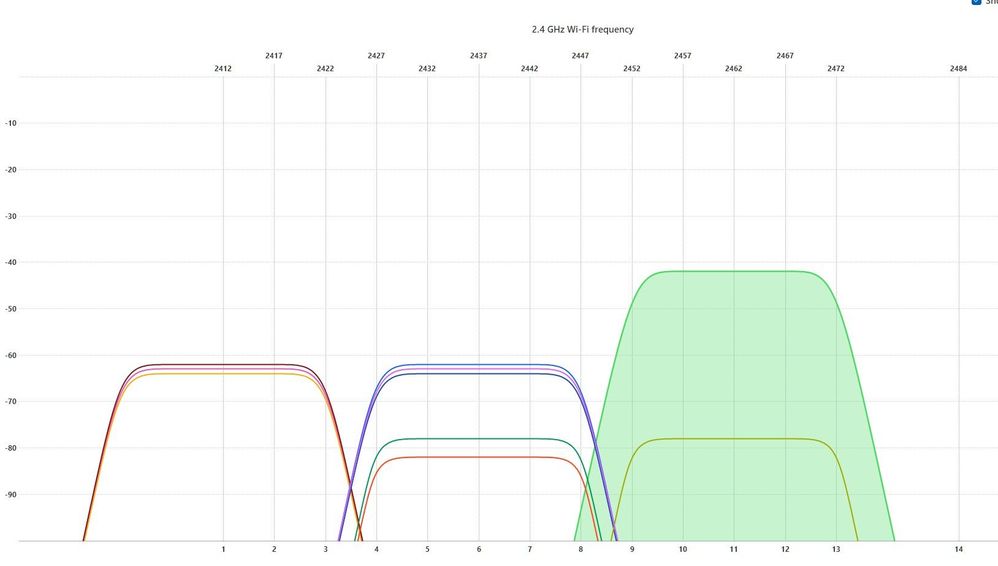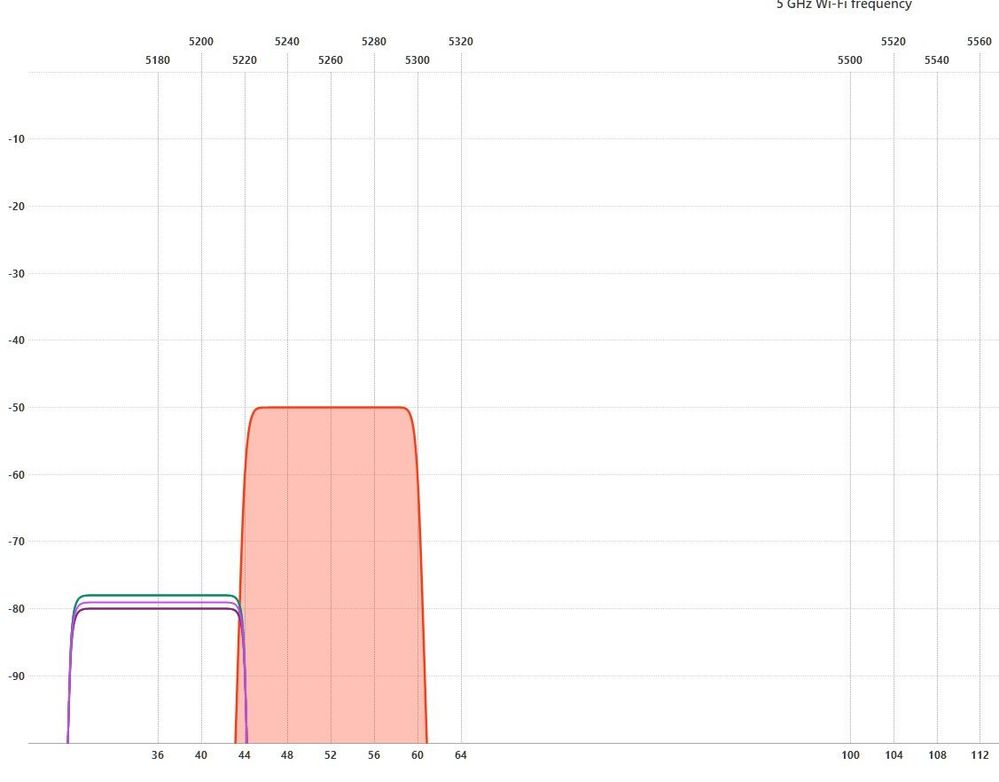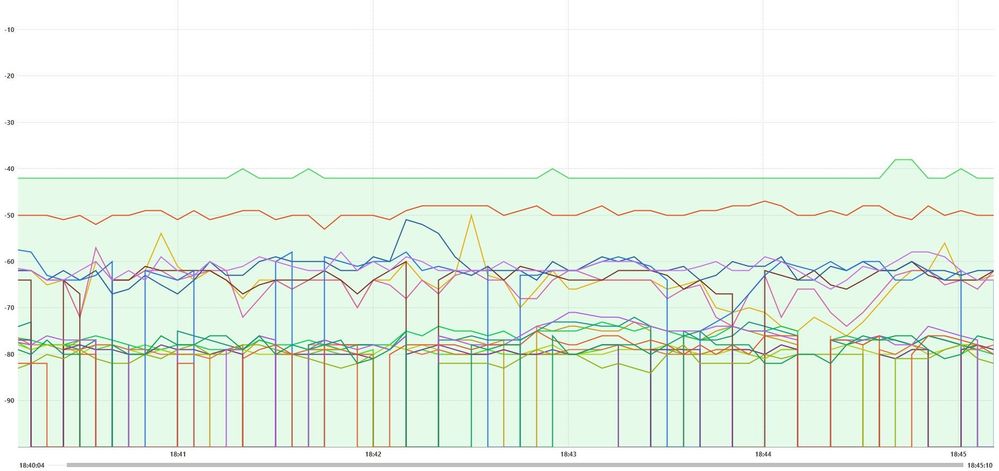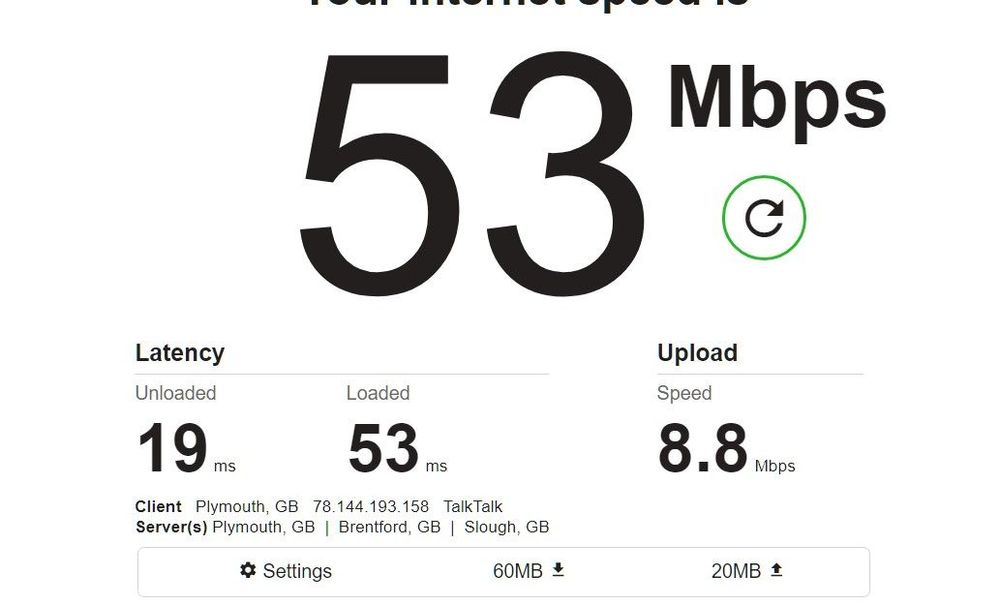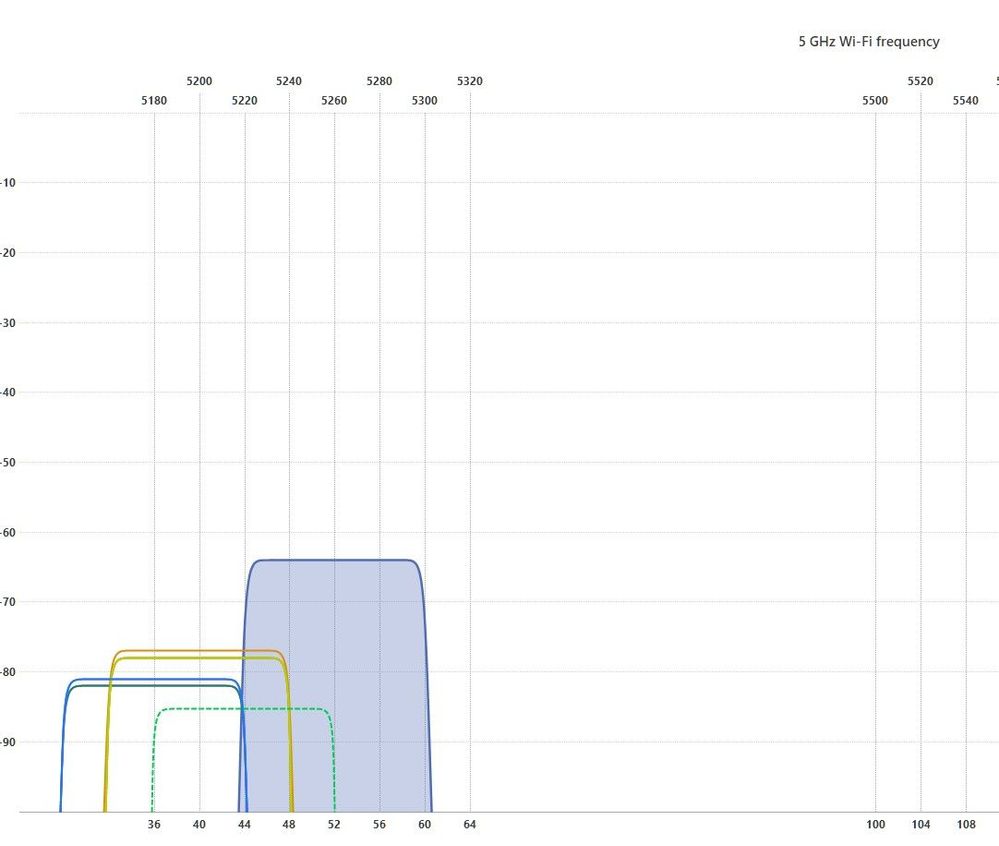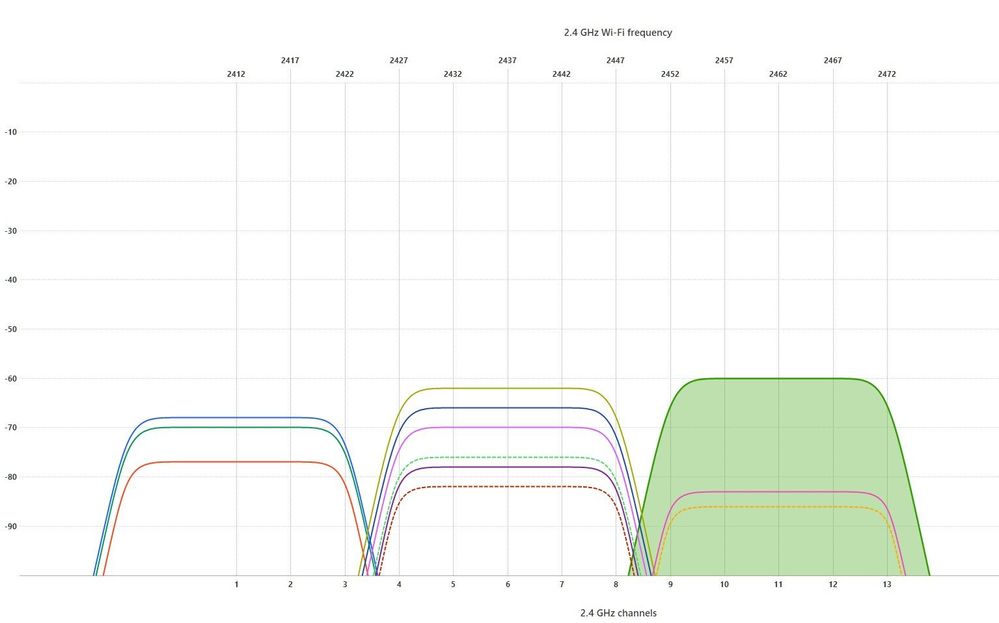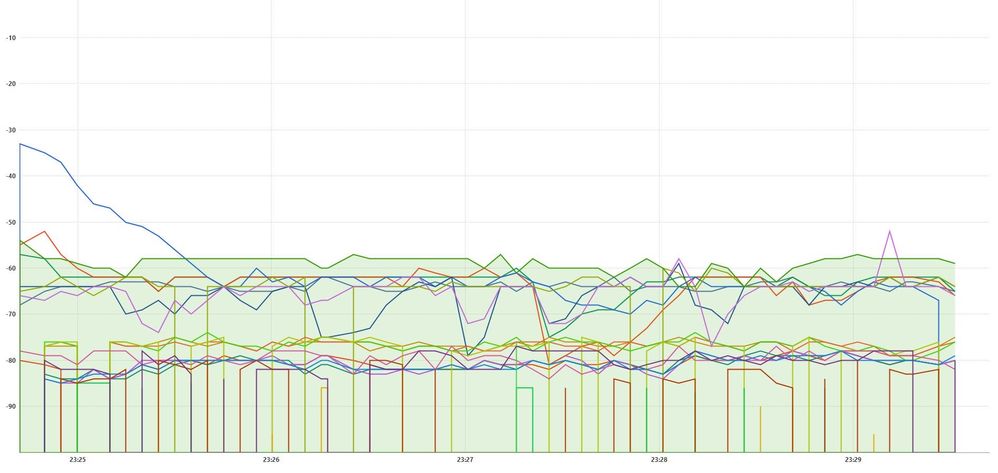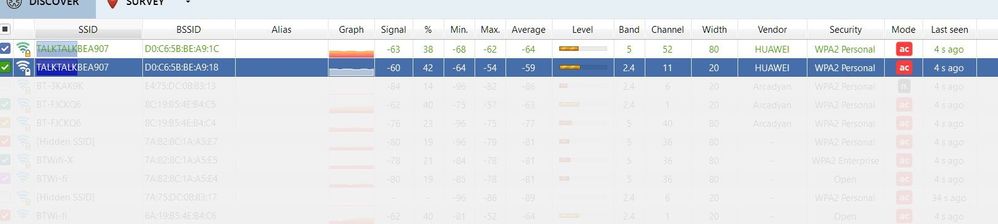Broadband help
For queries about your TalkTalk broadband service.
- Subscribe to RSS Feed
- Mark Topic as New
- Mark Topic as Read
- Float this Topic for Current User
- Bookmark
- Subscribe
- Mute
- Printer Friendly Page
Slow download speeds since holiday
on 24-09-2022 01:59 PM
Hi - could someone check my broadband connection speed/stability from the TT end please? Since I got back from a long holiday, it's been quite a way off the subscribed speed, and quite unstable from the laptop end for downloading, having frequent misfires on loading pages.
Thanks.
- Labels:
-
Connection
-
Speed
-
Stability
- Mark as New
- Bookmark
- Subscribe
- Mute
- Subscribe to RSS Feed
- Highlight
- Report Inappropriate Content
on 10-10-2022 06:50 AM
Morning,
Thanks for keeping us updated 🙂
Thanks
- Mark as New
- Bookmark
- Subscribe
- Mute
- Subscribe to RSS Feed
- Highlight
- Report Inappropriate Content
on 08-10-2022 10:31 AM
You're very welcome @briantrumpet1
Keith
I am not employed by TalkTalk, I'm just a customer. If my post has fixed the issue, please set Accept as Solution from the 3 dot menu.
TalkTalk support and Community Stars - Who are they?
- Mark as New
- Bookmark
- Subscribe
- Mute
- Subscribe to RSS Feed
- Highlight
- Report Inappropriate Content
on 08-10-2022 08:28 AM
Thanks to all, especially expert @KeithFrench for the advice... all remains much zippier, so I'm happy to close this thread! 👍😃
- Mark as New
- Bookmark
- Subscribe
- Mute
- Subscribe to RSS Feed
- Highlight
- Report Inappropriate Content
on 07-10-2022 09:26 AM
The signal strength looks much improved. I hope it stays that way.
Keith
I am not employed by TalkTalk, I'm just a customer. If my post has fixed the issue, please set Accept as Solution from the 3 dot menu.
TalkTalk support and Community Stars - Who are they?
- Mark as New
- Bookmark
- Subscribe
- Mute
- Subscribe to RSS Feed
- Highlight
- Report Inappropriate Content
on 07-10-2022 06:57 AM
- Mark as New
- Bookmark
- Subscribe
- Mute
- Subscribe to RSS Feed
- Highlight
- Report Inappropriate Content
on 06-10-2022 06:50 PM
Long cable arrived, so I could bring the router down to the ground floor. With @KeithFrench's tweaks, seems to be going well, thanks all! Will close this thread in a couple of days if all remains stable.
- Mark as New
- Bookmark
- Subscribe
- Mute
- Subscribe to RSS Feed
- Highlight
- Report Inappropriate Content
on 05-10-2022 09:14 AM
Hi briantrumpet1,
I hope the longer cable helps, please let us know how you get on
Chris
Chris, Community Team
Our latest Blog l Share your Ideas l Service Status l Help with your Service l Community Stars l Set your preferences
- Mark as New
- Bookmark
- Subscribe
- Mute
- Subscribe to RSS Feed
- Highlight
- Report Inappropriate Content
on 04-10-2022 01:54 PM
Tried that, thanks... maybe I did something wrong with it, but the connection went proper wobbly afterwards.
Anyway, have ordered a longer cable to run from the phone socket to the router, so I can try it in different locations rather than where the phone socket is.
- Mark as New
- Bookmark
- Subscribe
- Mute
- Subscribe to RSS Feed
- Highlight
- Report Inappropriate Content
on 04-10-2022 11:12 AM
I am not sure I have seen such an app. There is another one I was going to mention from Nirsoft called WiFiInfoView, this provides all sorts of details about your connection for that band (highlighted in green). You can then click on the other band and press F2 or right-click & select Connect Selected Access Point. It will then try & do that for you & removes any chance of Windows or the network adapter getting it wrong. You can download this from:-
https://www.nirsoft.net/utils/wifi_information_view.html
Unzip it & run the exe from there, no need to install.
Keith
I am not employed by TalkTalk, I'm just a customer. If my post has fixed the issue, please set Accept as Solution from the 3 dot menu.
TalkTalk support and Community Stars - Who are they?
- Mark as New
- Bookmark
- Subscribe
- Mute
- Subscribe to RSS Feed
- Highlight
- Report Inappropriate Content
04-10-2022 11:00 AM - edited 04-10-2022 11:00 AM
Thanks Keith. Seems to be already set at '5GHz first'.
I'll have a play with router location and see if that makes any difference, though are there any apps that I could leave running on a wired connection just to check that the broadband connection itself is continually running at full capacity? I seem to remember using one in the past (might have been one I got from TT... can't remember) which in the end helped identify a problem in the phone line near the house. Just that I still seem to get the odd glitch when wired, though that might just be my imagination... would be helpful to rule that out anyway, in the spirit of Sherlock Holmes.
Bottom line is that I can survive with it as it is, so don't waste too many pixels on it! But thanks for all your advice... much appreciated!!
- Mark as New
- Bookmark
- Subscribe
- Mute
- Subscribe to RSS Feed
- Highlight
- Report Inappropriate Content
on 04-10-2022 10:45 AM
I think this accounts for your speed test results. You are connected to the 2.4Ghz band using 802.11n (Wi-Fi 4) at a link speed between it and the router of 65Mbps. Your card is capable of working in the 5GHz band at the faster 802.11ac (Wi-Fi 5) at a link speed of up to 433Mbps.
So why aren't you connecting at that speed?
The initial decision is down to Windows/the network adapter as to which band it connects to. This should be based on the band with the best signal quality (mixture of signal strength & the amount of interference). The signal strength of your 2.4GHz band is a bit higher than the 5GHz one, once connected to the router, if band steering is enabled in there, it should then automatically try & move you over to the 5GHz band after a short while.
I would check the network adapter's properties to see if there is a Preferred Band option. To do this go into Device Manager expand Network adapters, right-click your network adapter & select Properties. Click on the Advanced tab & look in there. If you have such an option set it to 5GHz first.
I don't think we have investigated the physical location of your router, to see if signal strength can be improved a bit.
This is the best router location, but obviously, this is not always practical & a compromise has to be reached.
The general rule is to keep it away from:-
- Cordless phone (DECT) base stations
- TVs
- Loudspeakers & any sub-woofers (including those used with a PC)
- Computer monitors
- Electrical appliances – they often transmit their own signals that can interfere with Wi-Fi signals.
- Bluetooth devices – they operate on the same Wi-Fi frequency as your broadband, which can cause signal problems.
- Mirrors – they actually reflect Wi-Fi signals, stopping them from passing through walls and reflecting them back into the room.
- Anything containing large amounts of water – things like fish tanks and boilers can absorb Wi-Fi signals like a sponge.
- Large metal objects – radiators, for instance, will have the same effect on your Wi-Fi as mirrors. If you have a tower PC case with an internal WiFi card, the metal of the case can block signals to & from the antennae if they are located behind the tower case.
- If you are using a USB Wi-Fi adapter, use a USB socket on the front of the PC, as there is more open space around it than at the rear. If a USB extension cable is used, try to ensure that it is fairly short, so as the power from the computer is not attenuated. Long extension cables can cause the adapter to not have enough power from the computer to work correctly.
As a very general rule, the signal travels best on the same floor as the router and to the floor below. It does not always propagate very well to a floor above the router. However, with more modern routers, if they have a higher specification, they may be able to get the signal upstairs OK, but your ability to receive it also depends on your device's network adapter being of a higher specification, as well as its age.
Keith
I am not employed by TalkTalk, I'm just a customer. If my post has fixed the issue, please set Accept as Solution from the 3 dot menu.
TalkTalk support and Community Stars - Who are they?
- Mark as New
- Bookmark
- Subscribe
- Mute
- Subscribe to RSS Feed
- Highlight
- Report Inappropriate Content
on 03-10-2022 04:42 PM
Thanks Keith - here's the result:
Microsoft Windows [Version 10.0.22621.521]
(c) Microsoft Corporation. All rights reserved.
C:\Users\exete>netsh wlan show interface
There is 1 interface on the system:
Name : WiFi
Description : Realtek RTL8821CE 802.11ac PCIe Adapter
GUID : e370b761-09b3-46b8-a616-beed9f23d221
Physical address : 28:cd:c4:32:fa:01
Interface type : Primary
State : connected
SSID : TALKTALKBEA907
BSSID : d0:c6:5b:be:a9:18
Network type : Infrastructure
Radio type : 802.11n
Authentication : WPA2-Personal
Cipher : CCMP
Connection mode : Auto Connect
Band : 2.4 GHz
Channel : 11
Receive rate (Mbps) : 65
Transmit rate (Mbps) : 65
Signal : 100%
Profile : TALKTALKBEA907
Hosted network status : Not available
- Mark as New
- Bookmark
- Subscribe
- Mute
- Subscribe to RSS Feed
- Highlight
- Report Inappropriate Content
on 02-10-2022 02:55 PM
Might be worthwhile going to a command prompt in Windows & getting me the output from this command:-
netsh wlan show interface
Keith
I am not employed by TalkTalk, I'm just a customer. If my post has fixed the issue, please set Accept as Solution from the 3 dot menu.
TalkTalk support and Community Stars - Who are they?
- Mark as New
- Bookmark
- Subscribe
- Mute
- Subscribe to RSS Feed
- Highlight
- Report Inappropriate Content
on 02-10-2022 02:16 PM
Hmm, but then... the loaded latency seems to mirror the lumpiness in loading random pages. Ran the wifi analyser at the same time, and that seems all stable, no change from previous, to my eyes.
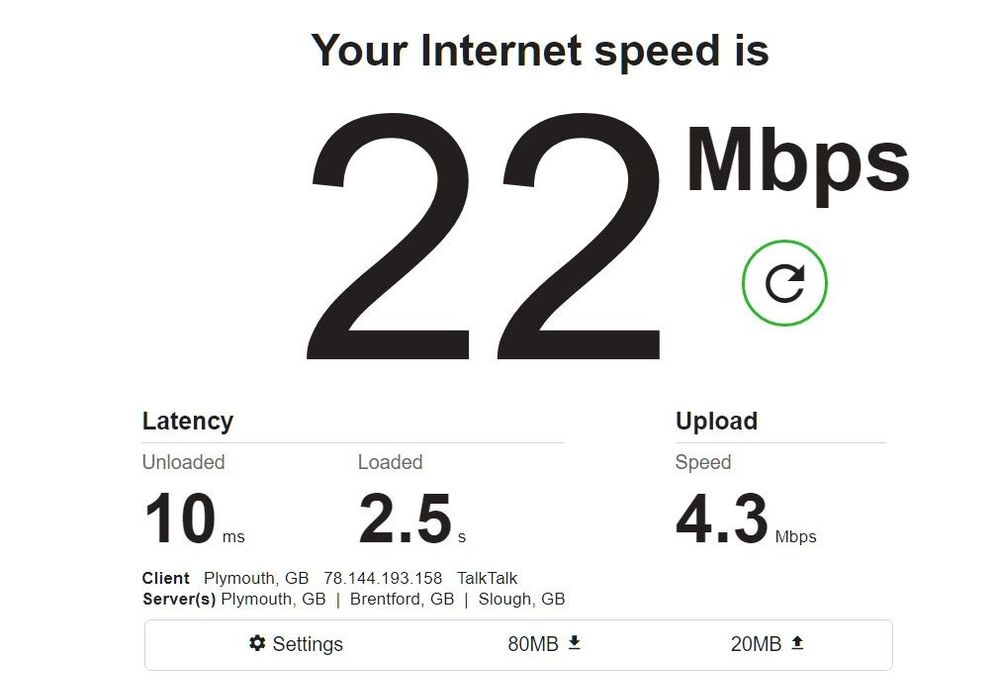
- Mark as New
- Bookmark
- Subscribe
- Mute
- Subscribe to RSS Feed
- Highlight
- Report Inappropriate Content
on 02-10-2022 01:10 PM
Thanks Keith. I'll leave this thread open for a day or two to check it's all stable, but my general impression is that it's rather less glitchy.
- Mark as New
- Bookmark
- Subscribe
- Mute
- Subscribe to RSS Feed
- Highlight
- Report Inappropriate Content
on 02-10-2022 12:54 PM
Yeah, I think they look better.
Keith
I am not employed by TalkTalk, I'm just a customer. If my post has fixed the issue, please set Accept as Solution from the 3 dot menu.
TalkTalk support and Community Stars - Who are they?
- Mark as New
- Bookmark
- Subscribe
- Mute
- Subscribe to RSS Feed
- Highlight
- Report Inappropriate Content
on 02-10-2022 09:11 AM
I'll have a look at them this afternoon & get back to you.
Keith
I am not employed by TalkTalk, I'm just a customer. If my post has fixed the issue, please set Accept as Solution from the 3 dot menu.
TalkTalk support and Community Stars - Who are they?
- Mark as New
- Bookmark
- Subscribe
- Mute
- Subscribe to RSS Feed
- Highlight
- Report Inappropriate Content
01-10-2022 11:31 PM - edited 01-10-2022 11:32 PM
So far, so good... and here's this evening's crop:
- Mark as New
- Bookmark
- Subscribe
- Mute
- Subscribe to RSS Feed
- Highlight
- Report Inappropriate Content
on 01-10-2022 07:35 PM
It's a Realtek RTL8821CE 802.11ac PCIe Adapter - I've done as suggested re power management. Should I run the wifi analyser again?
- Mark as New
- Bookmark
- Subscribe
- Mute
- Subscribe to RSS Feed
- Highlight
- Report Inappropriate Content
on 01-10-2022 02:54 PM
To work out exactly what is right also I will need to know what Wi-Fi network adapter you have in your PC. What happened at 13:17 in your signal strength/time graph? You might need to look at the Windows Power Management settings:-
Where USB or PCIe-connected WiFi adapters are concerned, power management is best disabled if running in Windows to keep a reliable Wi-Fi connection working at full speed. Once having made the changes outlined below, it is probably best to restart the PC.
To do this in Windows 10 or 11, open Device Manager and expand Network adapters. Then right-click your WiFi card & select Properties. Next, click on the Power Management tab and untick Allow the computer to turn off this device to save power. If the adapter is connected via USB, then expand the USB section in Device Manager and the same option can be found in the Power Management tab in most Root Hubs and USB Controllers. Untick it in there as well.
Keith
I am not employed by TalkTalk, I'm just a customer. If my post has fixed the issue, please set Accept as Solution from the 3 dot menu.
TalkTalk support and Community Stars - Who are they?
- Mark as New
- Bookmark
- Subscribe
- Mute
- Subscribe to RSS Feed
- Highlight
- Report Inappropriate Content